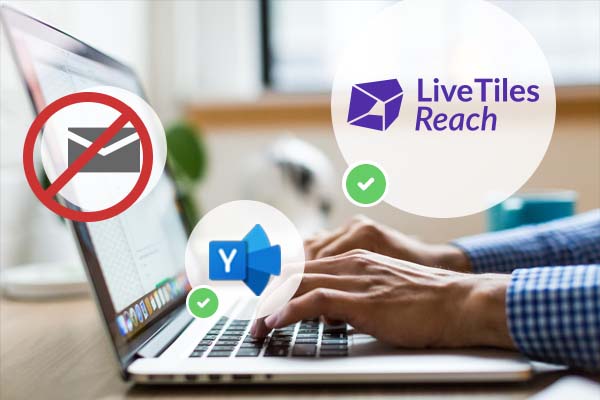10 essential features of a SharePoint intranet for schools
But what features and capabilities should an Office 365 intranet for schools include? Here at Content Formula, we’re currently working with two Academy Trusts to improve their 365-powered digital workplaces. Here are our thoughts on what a school intranet needs to include.

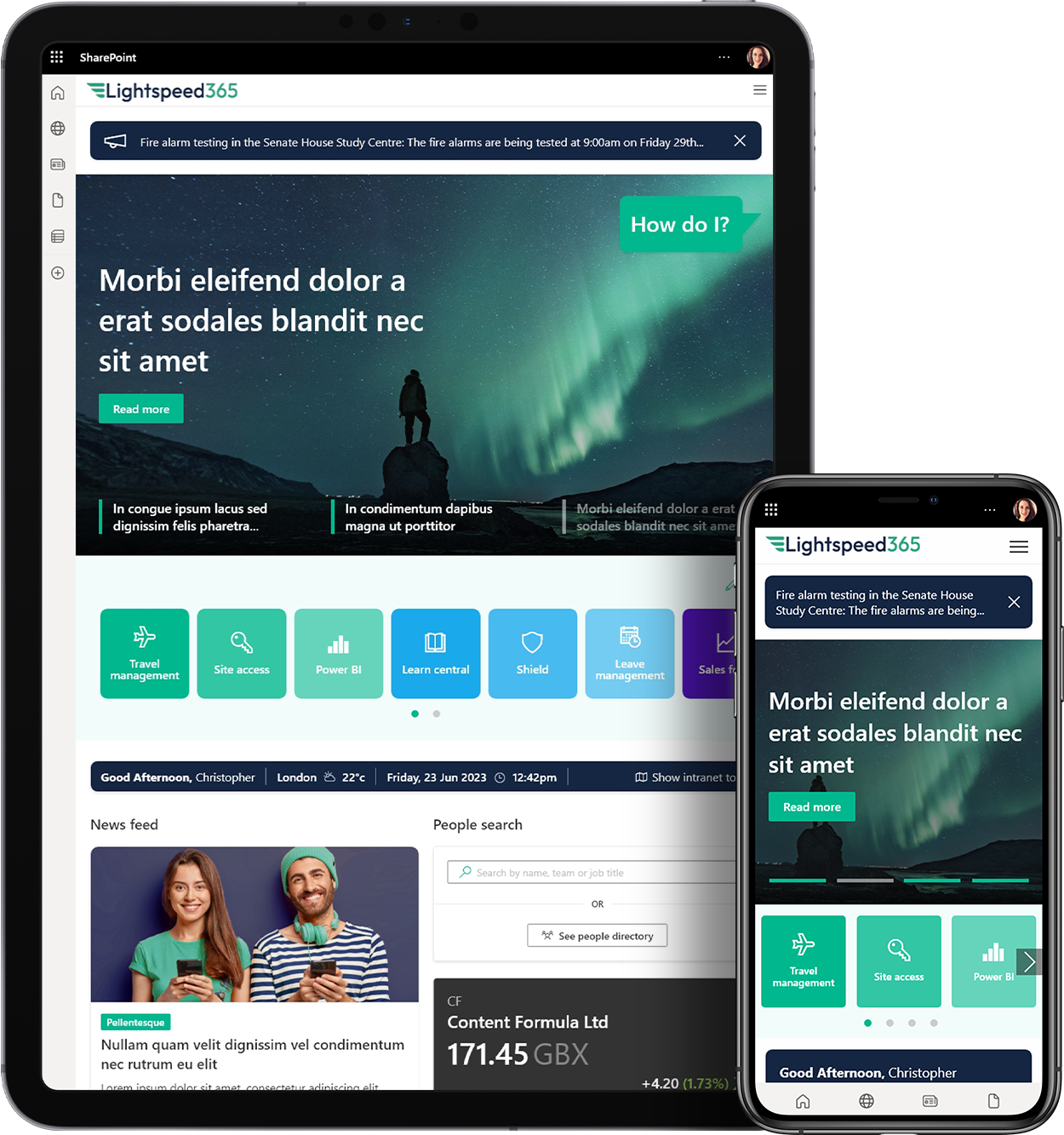
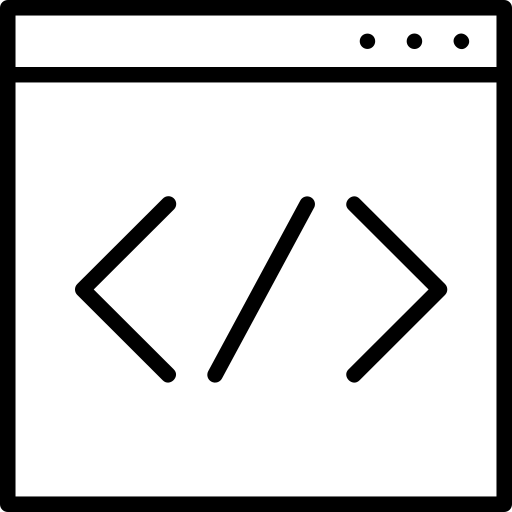
 SharePoint Products
SharePoint Products