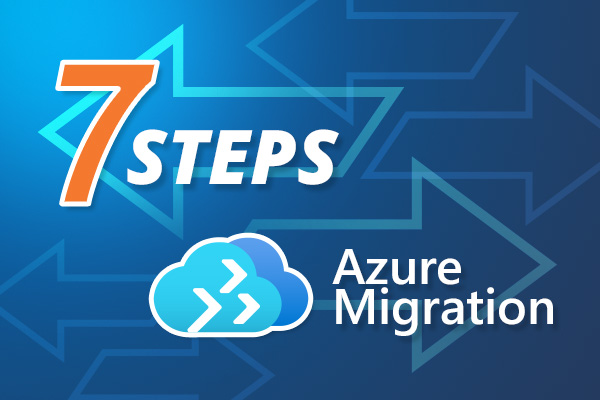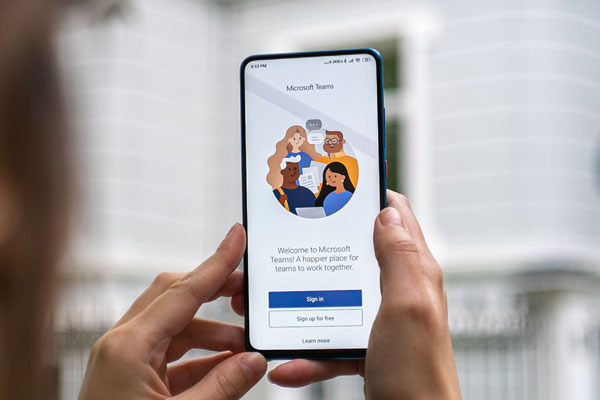Sometimes it can be difficult to keep up with Microsoft 365 with its multiple tools, features and capabilities, as well as its continuous roadmap of improvements. That’s hard enough for administrators, but also for users too; one of the main roles of a digital workplace team is to be able to help users understand how they can use Microsoft 365 and get their heads around its different elements.
One of the biggest areas of confusion is the difference between SharePoint and OneDrive. Both can be used to share documents, and sometimes it can be hard to know what the difference is or when to use which tool based on different scenarios. Searching for documents across both SharePoint and OneDrive can also cause some confusion.
In this article we’re going to do a deep dive into the differences between SharePoint and OneDrive. We’ll explore what each is, we’ll look at the similarities and differences, and then which is the best system across different use cases. We’ll also look at the relationship between the two systems.
What is SharePoint?
SharePoint is a very mature collaboration and communication solution from Microsoft that can be used across a variety of different use cases, including building intranets and employee portals. Microsoft itself describes SharePoint as a platform that allows you to “share and manage content, knowledge, and applications to empower teamwork, quickly find information, and seamlessly collaborate across your organisation.”
SharePoint is highly flexible and feature-rich; it includes multiple different capabilities and components, including pages and document libraries. Every SharePoint page is made up of a series of different “web parts” – effectively the building blocks of SharePoint – that can be put together in ways that support communication as well as collaboration. There are many useful features in SharePoint including SharePoint Lists, support for video via Stream for SharePoint, and more.
SharePoint is also highly integrated with other key elements of Microsoft 365 including supporting document sharing on Microsoft Teams.
What is OneDrive?
OneDrive is a file storage system that is bundled as part of Microsoft 365. It can store Word, PowerPoint and Excel files, but also other file types too. Microsoft itself describes it as a “Microsoft cloud service that connects you to all your files” allowing access and sharing, including across different devices.
There are essentially two different types of OneDrive – one intended for personal use that you might use at home, and another for work or school. In this article we’re mainly going to focus on the version of OneDrive we might use at work.

What are the similarities and differences between SharePoint and OneDrive?
The main similarity between SharePoint and OneDrive – and often the point which causes confusion for users – is that they are both used for accessing and sharing files, principally Microsoft 365 files including Word, PowerPoint and Excel documents. You might access a file that is stored on OneDrive or SharePoint and then proceed to edit it, for example.
The underlying Microsoft technology that supports OneDrive and SharePoint is also the same – and both are using Microsoft’s servers to store the relevant data and files. And just to make things complicated, it is also possible to view SharePoint document libraries that you have the rights to access, within OneDrive.
What are the differences between SharePoint and OneDrive?
However, fundamentally SharePoint and OneDrive have different business uses and are different platforms. SharePoint is a much broader collaboration and communication solution than OneDrive and is principally used across organisations and teams. OneDrive is used only for file storage – you can’t build intranets with it
Secondly, OneDrive is essentially a personal document library for each individual user. Every Microsoft 365 user in your organisation will have their own OneDrive to store files. While overall Microsoft 365 administrators do have power to view somebody’s OneDrive, none of your colleagues can see what’s on your OneDrive, unless you choose to share an individual file or folder with them. OneDrive is essentially a personal file repository.
However, files on SharePoint are not personal to the user. Files in SharePoint libraries are meant to be shared with a wider audience, for example across a team, department or even entire organisation. These files might be accessed through an intranet, a communication site or through Microsoft Teams, ideally providing “one source of truth” for documents that need to be accessed by groups of people.

When should I use OneDrive rather than SharePoint?
Typically, OneDrive will be used for personal documents that are not intended to be shared with a wider audience – for example:
- files that you are working on and are in draft, such as an early version of a presentation.
- files that only you use, such as a spreadsheet to keep track of your expenses.
- files that you have downloaded and want to keep on referring to, such as an analyst report or whitepaper
- files that you want to keep for future personal reference, such as older useful documents that are no longer available in SharePoint.
OneDrive is also very useful when you want to share a document with another person, or just a handful of people, for example when:
- you want to share a draft report or work-in-progress presentation for comment.
- a confidential document that cannot be shared with a wider group.
- you need to share a document with people outside your organisation (if this is permitted).
- you just need to share a file that is only intended for a small number of people.
When should I use SharePoint rather than OneDrive?
On the other hand, SharePoint should be used when a document or file needs to be shared with a wider group, beyond just a few people. This could be a team, a working group, a community, department or even an entire organisation. It may also be a document or file that needs to be accessed on an ongoing basis, for example through your intranet.
Examples of the type of files that would be shared using SharePoint rather than OneDrive might include:
- a policy that needs to be referred to, for example relating to travel.
- a user guide to an application.
- digital assets such as a presentation template.
- working documents as part of a project that several people are working on.
- any document that is accessed via the intranet, communication site or Microsoft Teams space.
SharePoint vs OneDrive: Issues for digital workplace teams to watch for
As already noted, there can be some confusion between SharePoint and OneDrive, and digital workplace teams need to be able to support users who have questions about it. Typically, you may also need to explain the difference in any communications relating to “which tool to use when”, which is often part of a Microsoft 365 roll-out or ongoing support site.
In particular, there can be issues where:
- users don’t realise they are sharing a personal document in SharePoint to a wider group when it should actually be in OneDrive.
- when users see personal OneDrive documents come up in a search and they believe a wider group of people can see this, when that is not the case.
- when the link to documents shared in OneDrive expires, for example after a month.
- when a person leaves an organisation and OneDrive files that have been shared wit.h a wider group of people are no longer accessible
- when users are also accessing SharePoint folders via the OneDrive, and the differences are harder to convey.
SharePoint Vs OneDrive
SharePoint and OneDrive are both critical parts of Microsoft 365 that employees are likely to use each day. We hope this article has helped you understand the difference, or help you explain to users. Still confused about the difference or want help in explaining the difference to your employees? Then get in touch!

Find out more about using SharePoint for your organisation...
Request a call back with one of our SharePoint experts, for a free consultation about your business.