
What is Power Apps and how can I use it?
In this article we give an overview of PowerApps and its possibilities, and how you can use it in your business.

In this article we give an overview of PowerApps and its possibilities, and how you can use it in your business.
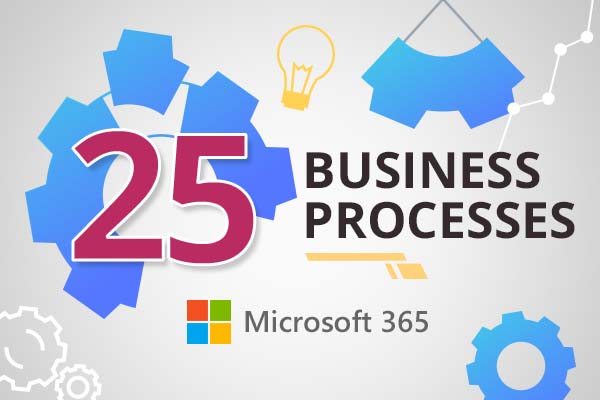
We will look at some of the processes you can automate using Office 365, based on what we’ve seen with clients and other organisations.
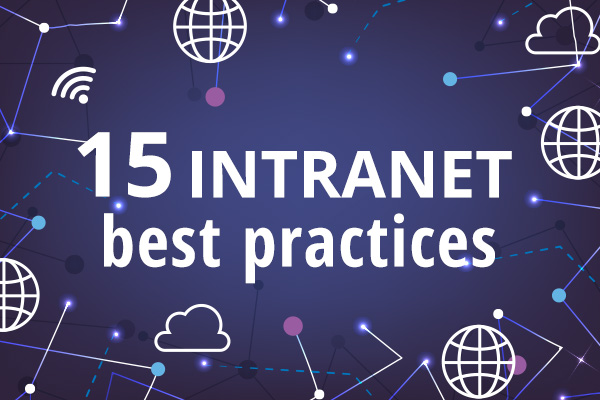
What is the best way to manage an intranet? What are some of the intranet best practices that we should follow? These are typical questions
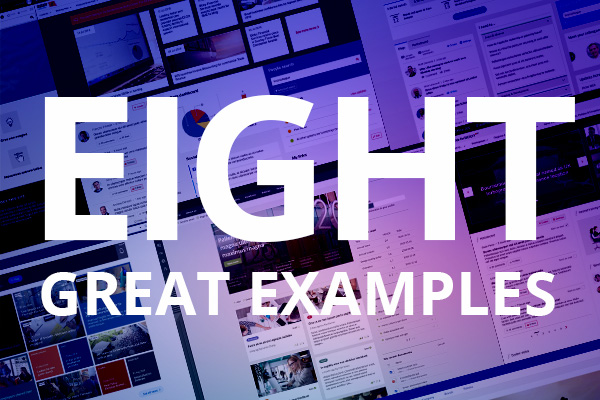
Intranet homepages are important. To achieve a truly successful intranet that keeps users on the site and engaged, in addition to serving information in an intuitive and user-centric way, both design and user experience (UX) elements must come together seamlessly.

Discover how user and stakeholder research drive intranet success through comprehensive discovery for impactful, user-centric solutions.
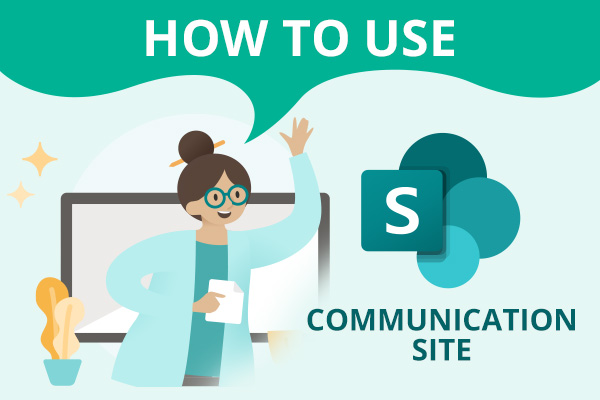
In this post, we’re going to explore SharePoint communication sites in more detail, along with their key features, the benefits you can generate from using them and more.
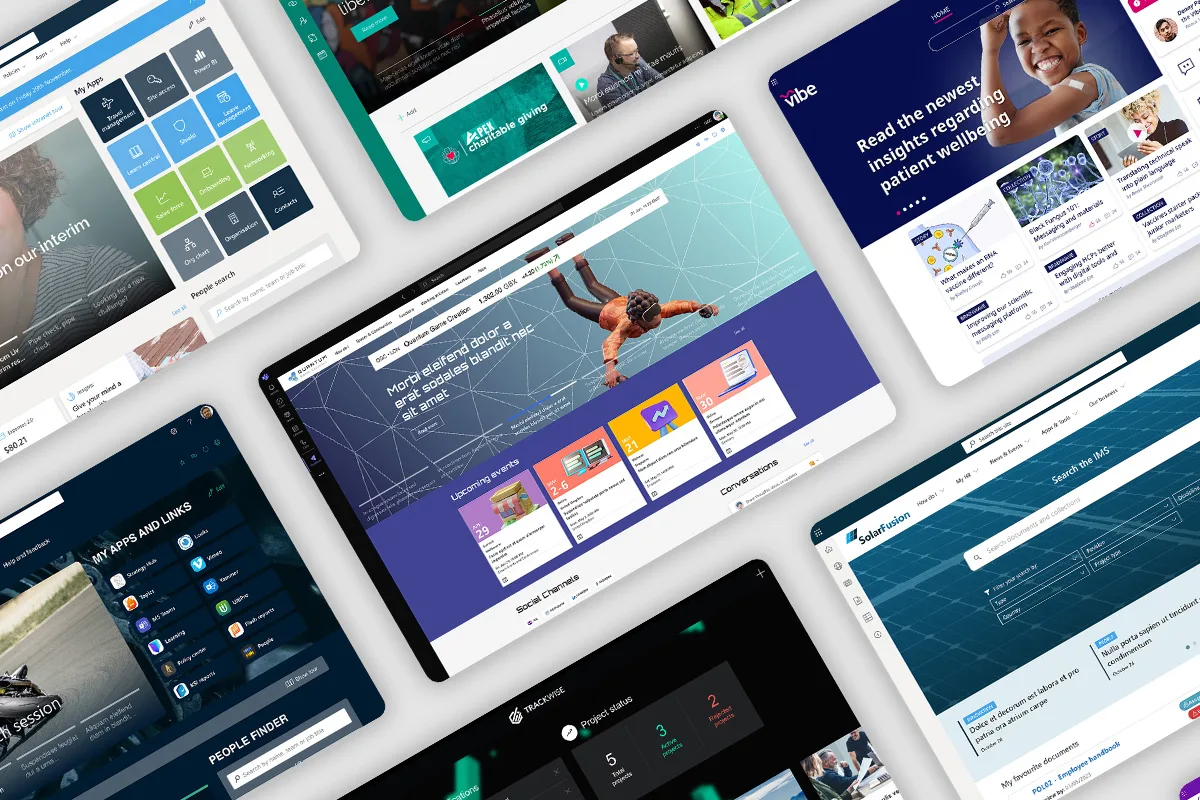
Explore 10 diverse SharePoint intranet designs for 2024, each uniquely tailored to meet specific organisational needs
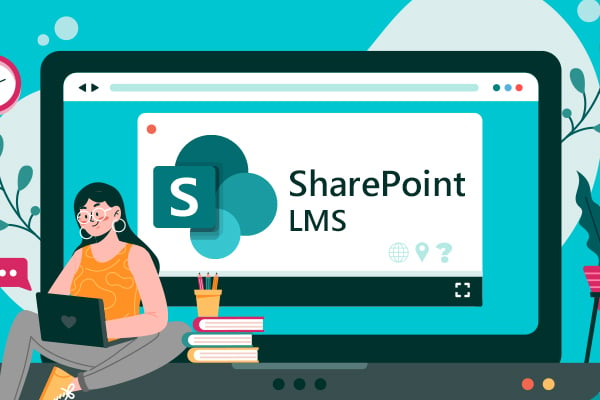
If you have Microsoft 365 or SharePoint intranet, then a SharePoint LMS is absolutely the way to go for your learning platform. And here is why.

This week kicks off the start of Microsoft’s annual community event M365Conf, which sees experts from across the Microsoft 365 community come together to showcase

Explore best practices for using SharePoint in knowledge management (KM) to enhance efficiency and collaboration.
Book in a live demo with us to discuss your project and find out more about our services, solutions and how we can add value to your digital workplace. Simply fill out the form and pick a time and date in our calendar.
Alternatively, if you have a question and would like more information about Content Formula, please visit our contact us page.
We look forward to meeting you.
We use cookies to give you the best experience on our site. By continuing to use our website, you are agreeing to our use of cookies. To find more about the cookies, please see our cookie notice.
You can also read our privacy policy.