Search is one of the most challenging areas of the digital workplace, but nevertheless one of the most important. Employees need to be able to quickly and effortlessly find the information, content and files they need to carry out their work. However, the increasing volume of data, the quantity of different repositories in which information and content can be found and the unrealistic expectations of employees who want everything to work just like Google make it difficult to excel in search.
Improving search requires a variety of different tactics, including working with content, reducing the number of items that can be searched for and configuring the search tools and experiences at your disposal. Taking a holistic and ongoing approach to improving and managing search is usually best.
If you have a Microsoft 365 digital workplace, the good news is that Microsoft continue to invest in search to support improvement. In recent years, they’ve started to drive a more unified search experience across the 365 universe, as well as the Windows 10 desktop. Search is also underpinned by the Microsoft Graph, bringing more personalised and valuable searching to a variety of different use cases.
In this post, we’re going to look at some of the more recent improvements to Microsoft Search that are helping to improve findability and the overall digital employee experience for those with a 365 digital workplace.
One element that has helped support the improving search is a well-designed Search & Intelligence area of the Microsoft 365 admin centre, where admin teams can receive insights, add search answers, configure filters, add data sources and control customisations, all in one place. Most of the features rolled out by Microsoft discussed in this article are controlled from here.
1 Improved support for people-centric searching
In 2020, Microsoft introduced a number of features that improved the ability to find people – a key use case within the digital workplace that underpins communication and collaboration – as well as knowledge management processes around expertise location. The people-centric search provides the ability to carry out a search relating to an individual.
There is also the ability to find skills and expertise that take into account any self-declarations of expertise that are added to your employee directory or equivalent. This is supported by machine learning that identifies areas of expertise from a user’s content and interactions, and makes suggestions for individuals to add expertise to their own profile.
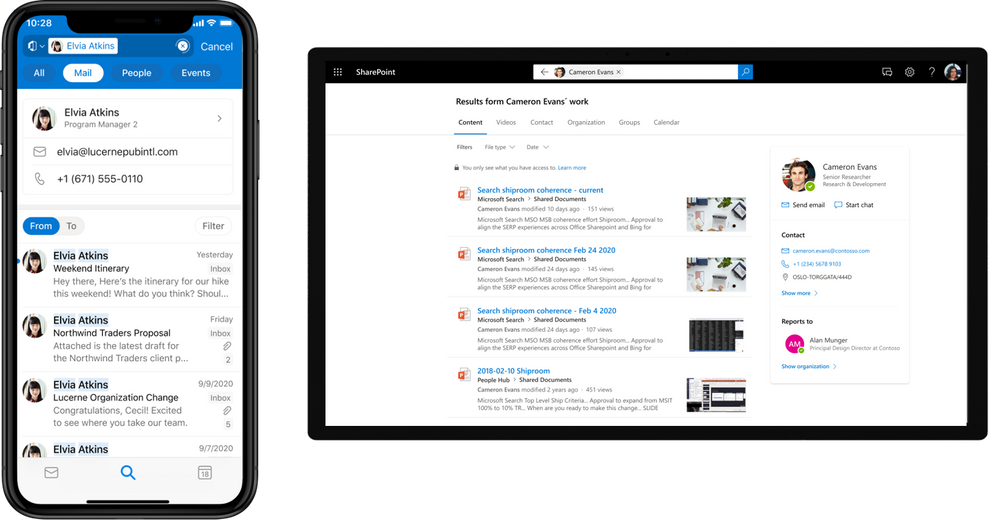
2 Improvements to answers
Answers is a search feature that can prove incredibly useful when implemented well. Users can access short, Google-like answers directly in any search results that are returned, saving time and increasing findability and knowledge flow. For example, an answer could address a frequent question or provide additional information, such a list of public holidays during the year. Sensing that value, Microsoft has extended the Answers capabilities across three areas: acronyms, calendars and files.
Furthermore, administrators can now associate answers with different acronyms, so using a natural language query can ask what a particular acronym stands for. This is a useful feature for new starters in organisations where the amount of TLAs (three-latter acronyms) can reach bewildering levels. Meanwhile, calendar answers allow users to find meetings within their search results including queries like the meeting name, the time of the meeting or even an attendee. Similarly, you can now also look for Microsoft 365 files.
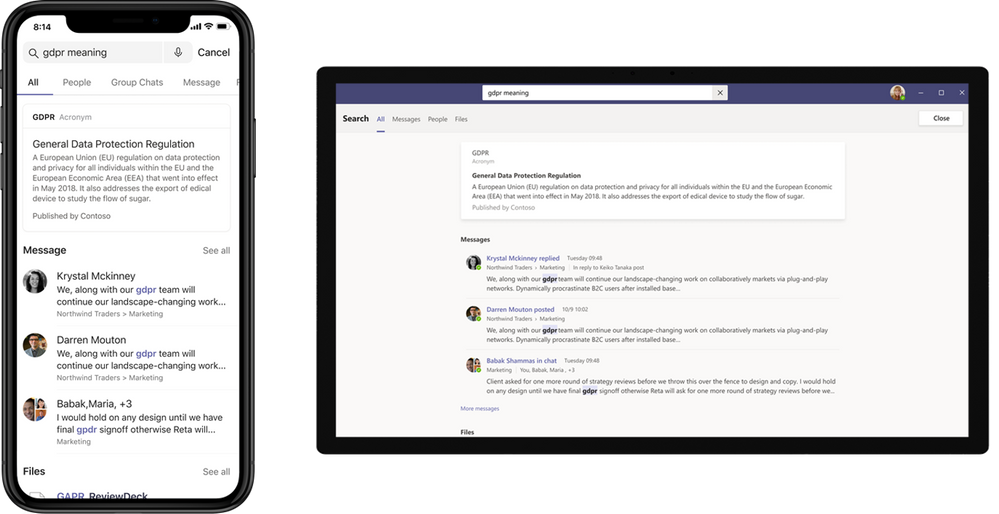
3 Extending the search
As well as the ability to add extra Answers, Microsoft has also extended the search in a number of ways, including introducing:
- The ability to search for Power BI assets
- Searches for conversation threads from Yammer, Teams and Outlook, with a more straightforward capability to filter these through a conversations category
- A catalogue of floor plans
- An image search
- A topic search that looks for the topics which have been automatically identified or manually created via Viva Topics.
Again, all these elements fulfil that more Google-like experience that employees are seeking, or address specific use cases such as searching floor plans that can help in desk booking processes.
4 Helping administrators to improve search
To improve findability and get the best out of Microsoft Search, it needs to be actively managed. To have a real impact, this should be done in tandem with other improvements, including tagging your content and even training users and content owners.
In the past year, Microsoft has rolled out additional administrative features which support improvement efforts. One of the most important of these is a useful form that allows users to provide feedback about their search experience and the accuracy and quality of the hits returned. The small form can ask for multiple choice or free text answers, and is embedded with a call-to-action within the search page. Specific user search feedback can be enormously powerful in refining searches, continuously improving findability and the overall search experience.
Complementing this is a Search Insights board that helps deliver analytics, such as the most popular searches being run across your tenant. This can provide clues on trending topics that you may want to address in content, search answers and more.
Finally, Microsoft is also rolling out additional options to customise search with custom filters, and tweak how search is displayed. Anything that makes it easier for admins to configure search and provide specific filters for their organisation will improve both findability and the digital employee experience; however, a corresponding effort to tag pieces of content to match any new filters may be required to get real results.
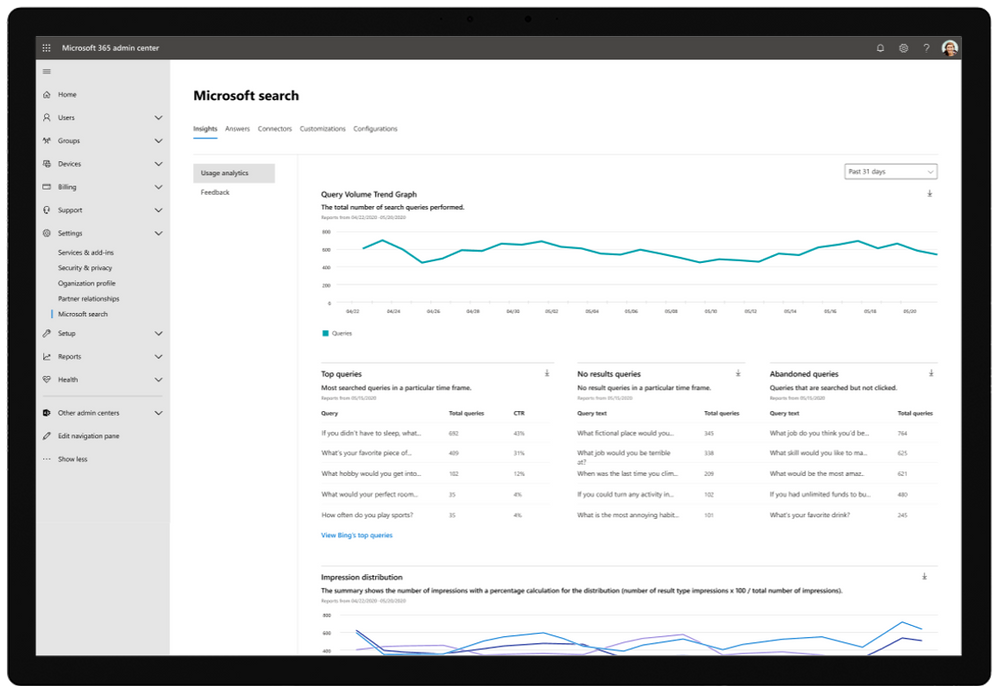
5 Adding Graph Connectors to non-365 applications
Improving digital employee experience is often about simplifying and reducing the number of different channels, tools and systems that employees need to use. Bringing different apps and information sources together into one search experience is one way to do this.
If you’re using Microsoft 365, Microsoft Search is likely to form the basis for your enterprise search experience. Here, your users may well want to view search from other key enterprise systems and repositories such as ServiceNow and Salesforce. To support this, Microsoft is investing in various Graph connectors which will enable digital workplace teams to unite search experiences and provide search for content beyond the 365 environment. These connectors allow you to incorporate data and files stored in Azure blog and data lake capabilities. The enterprise websites Graph connector is also designed to bring core intranet content into Microsoft search experiences.
Further enhancements to Graph connectors are also on their way, including the ability to cluster search results from one source such as ServiceNow, and add key HR data to profile information from your HR system of record. There will even be the ability to change the status of content from within the search experience, for example, updating a ServiceNow ticket. Additional connectors are also due to be added, including Atlassian products Jira and Confluence. Collectively, we think these changes will support the evolution of good DEX and encourage more people to search.
6 Improvements to search within specific tools
The Microsoft Graph and the ability to embed the search experience across the Microsoft stack is also improving the search within individual channels and tools across the 365 suite. Microsoft continually roll out these improvements to searching with Teams, Office, Outlook and even the general Windows 10 desktop. Some of these enhancements meet specific use cases, such as a new Org Explorer view within Outlook that provides a more robust and pleasing searchable org chart.
7 Personal query history
Microsoft Search has the ability for an individual to view their personal query history as they enter a new search. Using type-ahead capabilities, it provides a quick reference to recent or frequently performed searches that can then be re-typed with one click, saving time for users. This is just a small example of the kind of modest tweaks that can make a different to users.
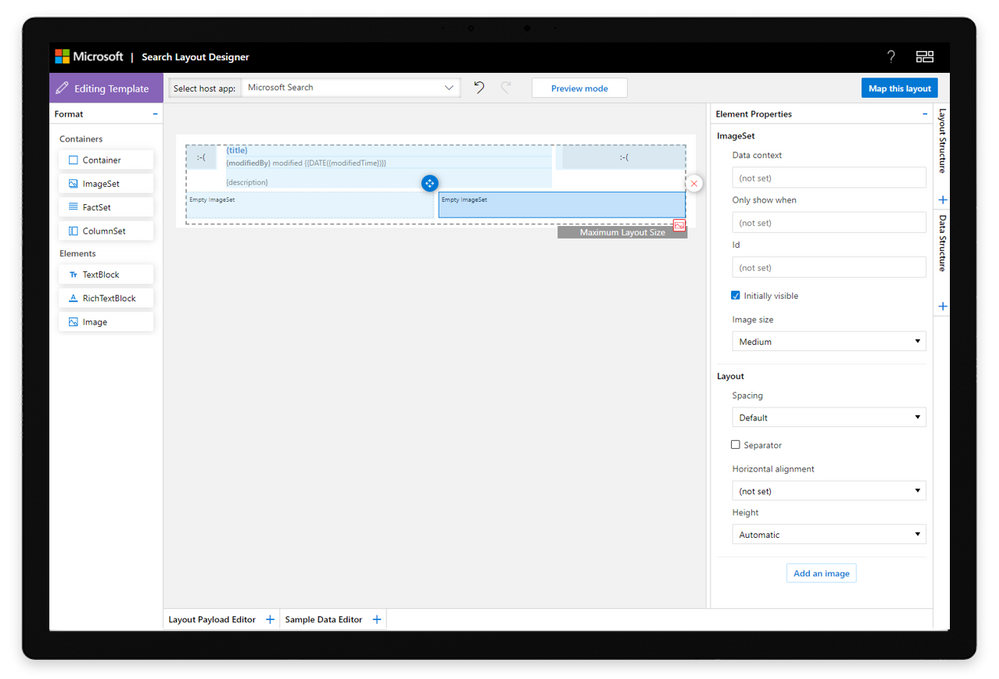
Improving Microsoft Search
Improving Microsoft Search is an important task. Microsoft are investing in search to facilitate this with some of the features mentioned in this post. Despite these advances, improving search can still be a complex and fiddly process. If you’d like to discuss how to get the best out of your Microsoft Search, then get in touch!

