
What is Power Apps and how can I use it?
In this article we give an overview of PowerApps and its possibilities, and how you can use it in your business.

In this article we give an overview of PowerApps and its possibilities, and how you can use it in your business.
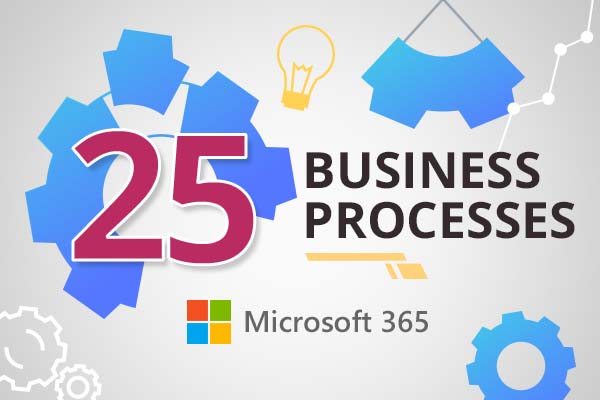
We will look at some of the processes you can automate using Office 365, based on what we’ve seen with clients and other organisations.
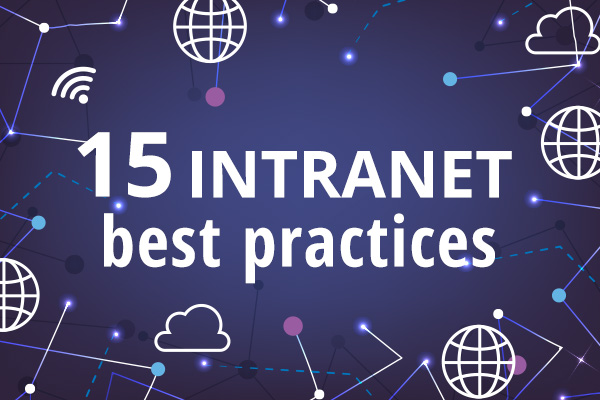
What is the best way to manage an intranet? What are some of the intranet best practices that we should follow? These are typical questions
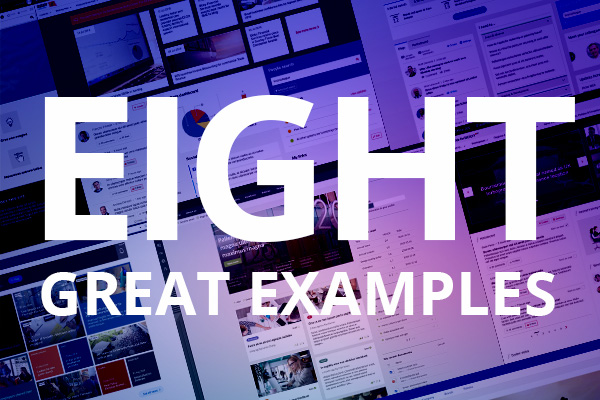
Intranet homepages are important. To achieve a truly successful intranet that keeps users on the site and engaged, in addition to serving information in an intuitive and user-centric way, both design and user experience (UX) elements must come together seamlessly.

Discover how user and stakeholder research drive intranet success through comprehensive discovery for impactful, user-centric solutions.
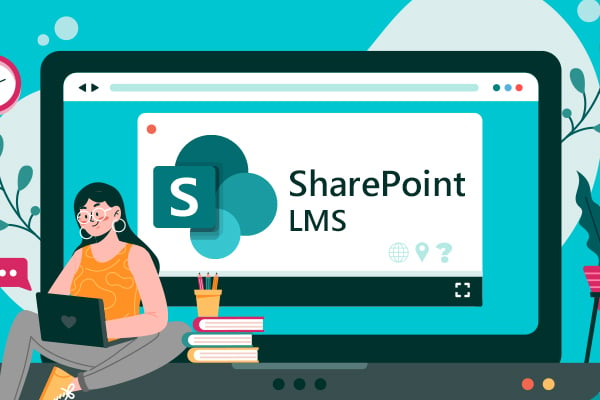
If you have Microsoft 365 or SharePoint intranet, then a SharePoint LMS is absolutely the way to go for your learning platform. And here is why.

In this article, were going to define what the company intranet is and explore the essential features that should be part of your modern intranet.

If your organisation is using Microsoft 365 or SharePoint on-premises, then it makes sense to leverage the power of SharePoint to help better manage your policy documents.
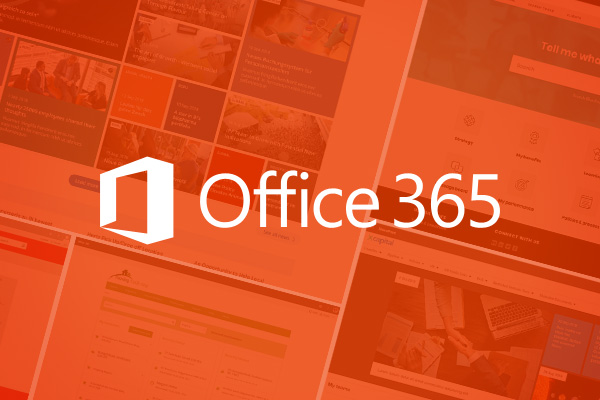
Through our work weve built up a strong library of Office 365 intranet examples that provide a good reference point for what is possible with a modern intranet on Office 365

Modern intranets have an important role to play in 2022, driving strategic value for your organisation and assisting employees in their day-to-day work.
Book in a live demo with us to discuss your project and find out more about our services, solutions and how we can add value to your digital workplace. Simply fill out the form and pick a time and date in our calendar.
Alternatively, if you have a question and would like more information about Content Formula, please visit our contact us page.
We look forward to meeting you.
We use cookies to give you the best experience on our site. By continuing to use our website, you are agreeing to our use of cookies. To find more about the cookies, please see our cookie notice.
You can also read our privacy policy.