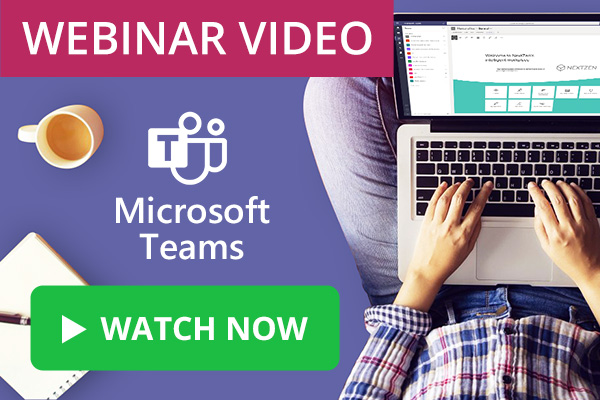
Video: Can you build your intranet on Microsoft Teams?
Watch our webinar video to learn how to build an intranet in MS Teams
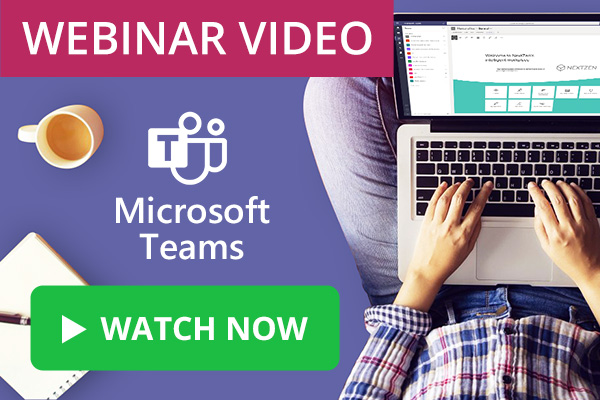
Watch our webinar video to learn how to build an intranet in MS Teams

This article gives you a useful introduction to Nintex platform, its features, strengths and give you examples of business processes you could automate.
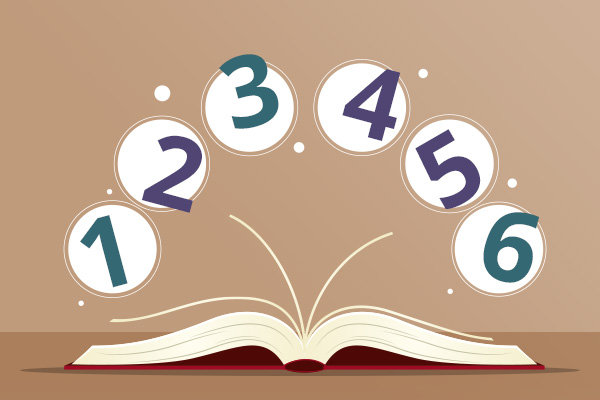
Delivering learning through the digital workplace has its challenges but with the right learning management system and approaches it can be highly effective.

During Coronavirus lockdown where a lot of us are working from home, it makes complete sense to make use of extranets to help collaborate and communicate with suppliers via an extranet to help with visibility of information.
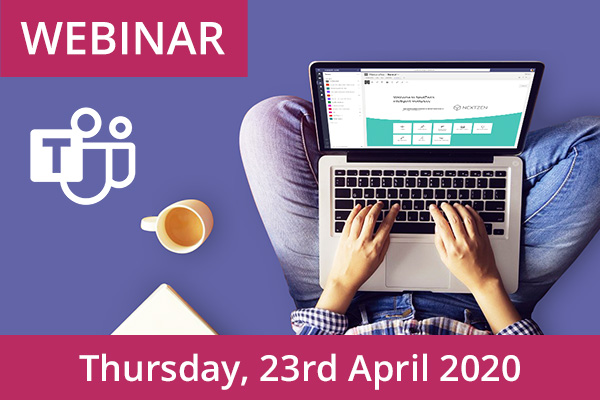
Please join us for a webinar “Can you build your intranet on MS Teams?” on April 29th 2020
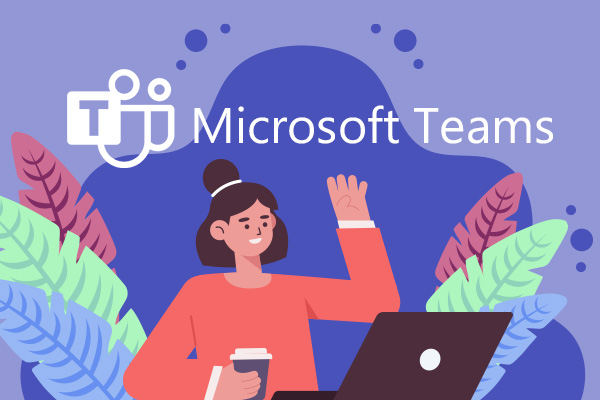
Custom Background Images for MS Teams Meetings are coming in April 2020
Book in a live demo with us to discuss your project and find out more about our services, solutions and how we can add value to your digital workplace. Simply fill out the form and pick a time and date in our calendar.
Alternatively, if you have a question and would like more information about Content Formula, please visit our contact us page.
We look forward to meeting you.
We use cookies to give you the best experience on our site. By continuing to use our website, you are agreeing to our use of cookies. To find more about the cookies, please see our cookie notice.
You can also read our privacy policy.