
What is Power Apps and how can I use it?
In this article we give an overview of PowerApps and its possibilities, and how you can use it in your business.

In this article we give an overview of PowerApps and its possibilities, and how you can use it in your business.
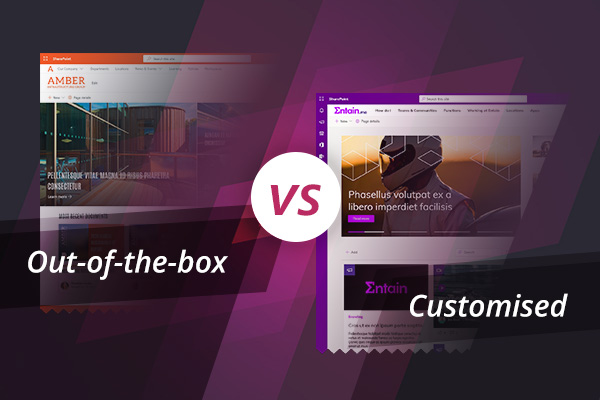
What can you achieve now with out-of-the-box SharePoint? What is out-of-the-box SharePoint still not good at?
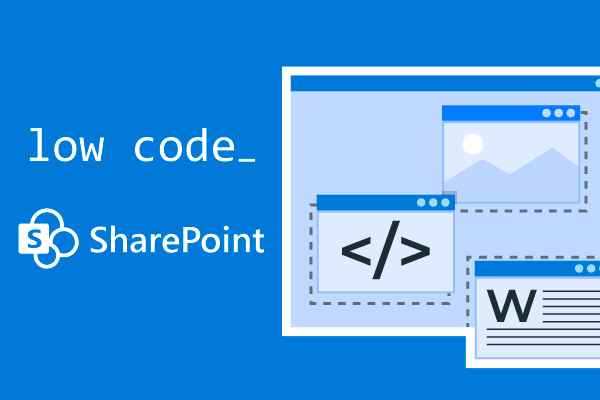
Low code development can be a great approach to deliver capabilities on a SharePoint intranet, helping to rapidly create a feature-rich environment at relatively low cost.
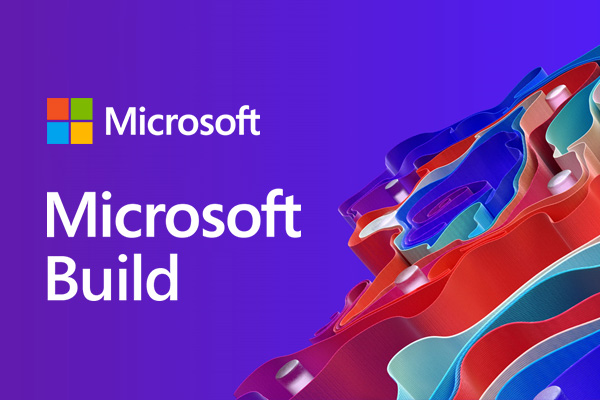
Today Microsoft have announced a whole raft of upcoming changes to digital workplaces across the globe. Enhancements to profiles, Teams & meetings, Search and Graph were among the top topics on display. Here is a roundup of what we are most interested in coming out of MS Build 2021.
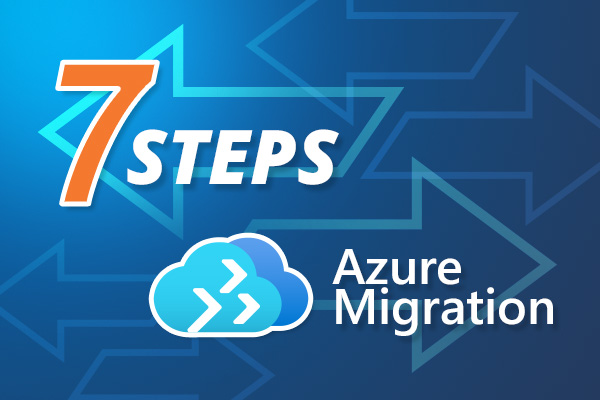
Were going to cover 7 key areas you need to think about from a business and future management perspective when you are planning your Azure cloud migration

Let’s look at 10 benefits of an Azure migration. Some of these relate to the general advantages of moving to the cloud, but most are specific to Azure cloud.

For anyone using SharePoint as the base technology for their intranet or digital workplace, integrating different tools, applications and platforms into SharePoint is a must.
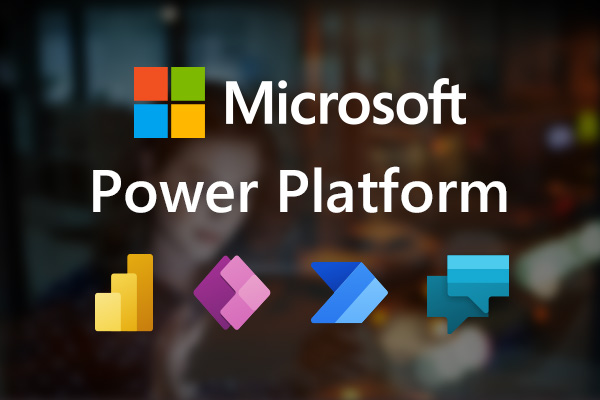
What is the MS Power platform? And how to get started with the Power Platform?
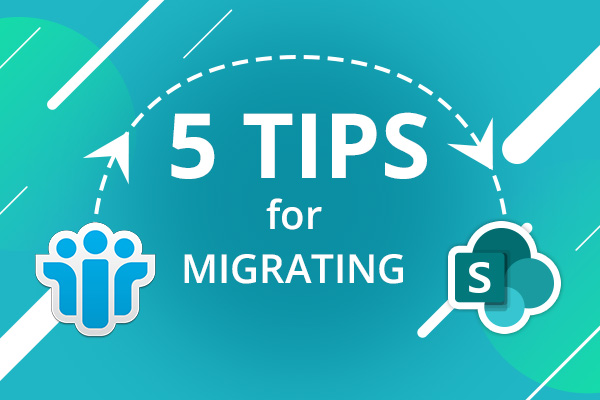
Lotus Notes and Domino migrations to SharePoint and Microsoft 365 need some planning and thought. If youd like to discuss your migration project and methodology, then get in touch!
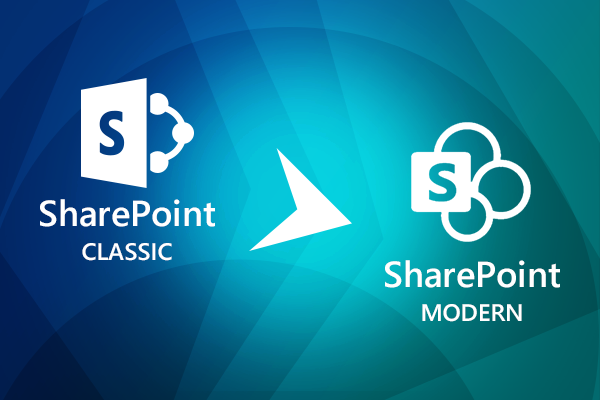
In this article, were going to look at ten advantages that modern SharePoint has over classic SharePoint, and why you should consider migrating sooner rather than later.
Book in a live demo with us to discuss your project and find out more about our services, solutions and how we can add value to your digital workplace. Simply fill out the form and pick a time and date in our calendar.
Alternatively, if you have a question and would like more information about Content Formula, please visit our contact us page.
We look forward to meeting you.
We use cookies to give you the best experience on our site. By continuing to use our website, you are agreeing to our use of cookies. To find more about the cookies, please see our cookie notice.
You can also read our privacy policy.