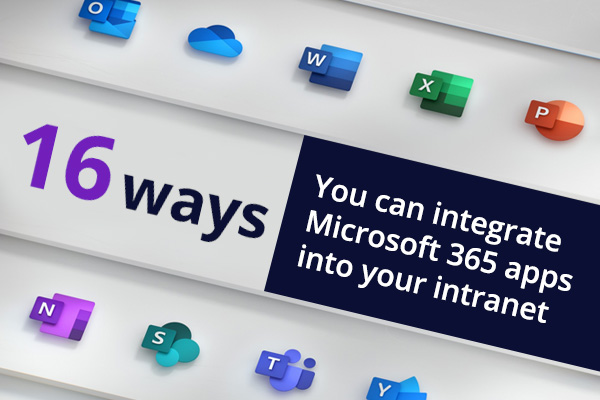
16 ways you can integrate Microsoft 365 functionality into your intranet
Updated for 2021! Our most popular blog article has been updated to include new ideas on how to cleverly integrate Microsoft 365 apps into your intranet.
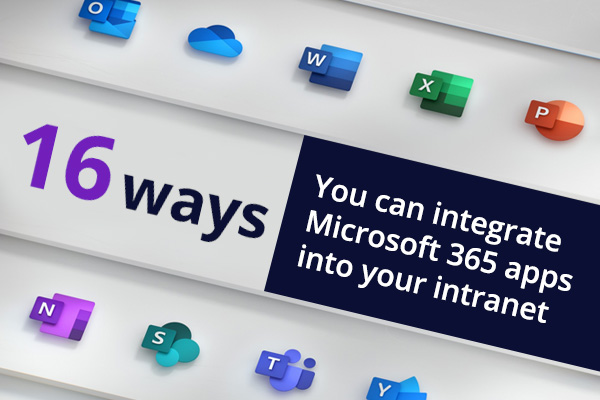
Updated for 2021! Our most popular blog article has been updated to include new ideas on how to cleverly integrate Microsoft 365 apps into your intranet.
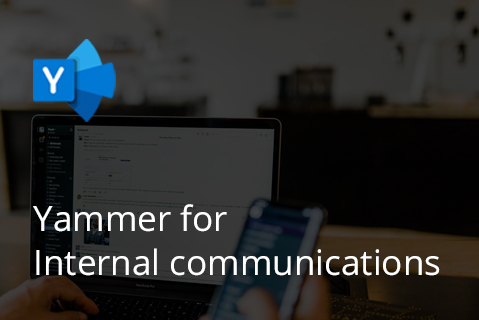
In this article, were going to look at seven tips for using Yammer that can help internal communicators get the best out of the tool.
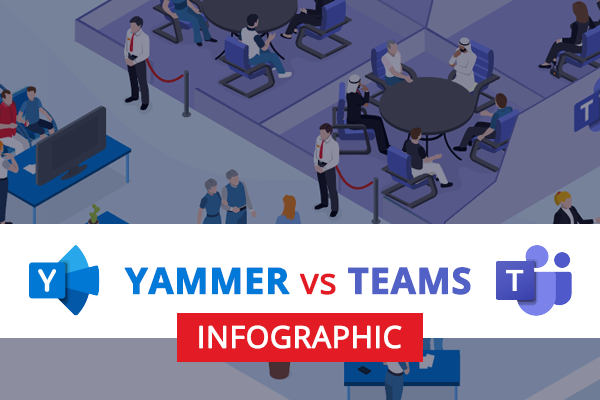
Why use Yammer vs Teams? Look at our infographic for some guidance here.
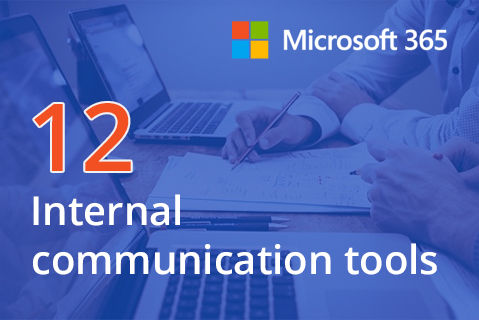
Here is an overview of the company internal communications tools, channels and formats that are available to you and your stakeholders.
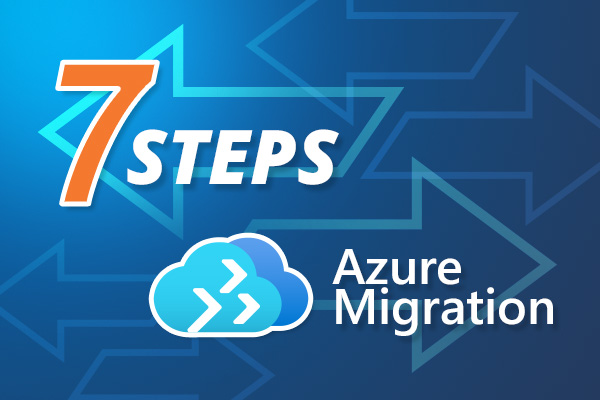
Were going to cover 7 key areas you need to think about from a business and future management perspective when you are planning your Azure cloud migration
Book in a live demo with us to discuss your project and find out more about our services, solutions and how we can add value to your digital workplace. Simply fill out the form and pick a time and date in our calendar.
Alternatively, if you have a question and would like more information about Content Formula, please visit our contact us page.
We look forward to meeting you.
We use cookies to give you the best experience on our site. By continuing to use our website, you are agreeing to our use of cookies. To find more about the cookies, please see our cookie notice.
You can also read our privacy policy.