
Creating a unified SharePoint Online intranet with a unique design and custom web parts
An attractive group intranet that supports brand engagement whilst increasing productivity across different operating companies.

An attractive group intranet that supports brand engagement whilst increasing productivity across different operating companies.

In this article we look at how to make a business case for a new intranet and key approaches for success. We explore some of the key intranet benefits to highlight and we’ll also look at specifically what to include, and options for a format.

In the latest webinar from the Content Formula team we take a deep dive into AI in the workplace, exploring use cases, trends and some practical considerations about implementation.

In this post we look at seven must-have web parts or features that appear on multiple homepages. To help illustrate these, we’ve included a screenshot (with dummy content) of a global intranet based on SharePoint Online
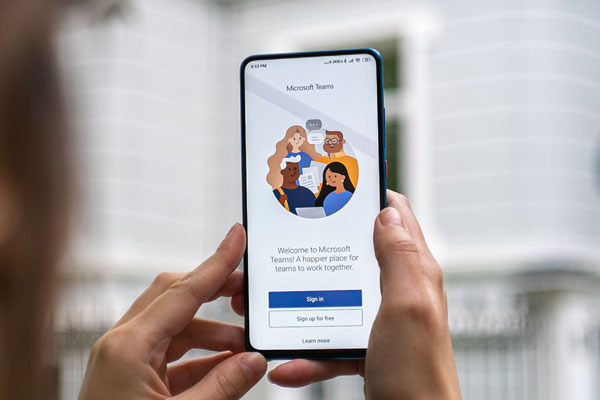
Whilst Slack can co-exist happily with Teams, it’s less than ideal, and often digital workplace teams find themselves having to plan an additional migration of Slack from Teams. In this post we explore some of the things you need to think about in planning a Slack to Teams migration.

On February 13th Microsoft announced that Yammer was rebranding to Viva Engage, and would now be part of the Microsoft Viva employee experience platform.
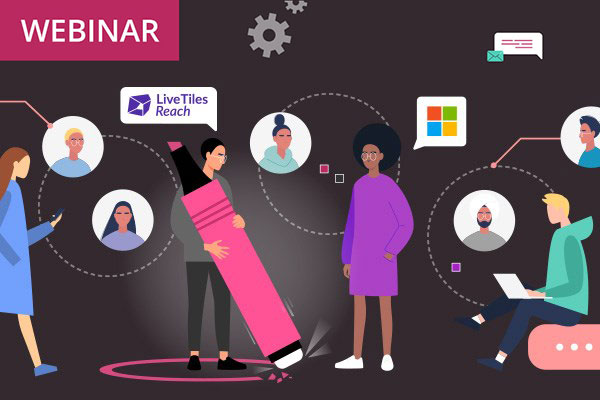
During this webinar we looked at how to effectively bridge the gap in your companies Microsoft 365 communication system by using an employee app to reach frontline and external users, keeping the entire work force connected, engaged and productive.
Dan Hawtrey – CEO Dan has worked on intranets since 1997 as an intranet and knowledge manager at Johnson & Johnson. He moved from the
Olga Sherbakova – Operations Director Olga works tirelessly – often behind the scenes – to ensure projects run smoothly, risks are anticipated and mitigated, and
Joe Perry: Technical Director Joe oversees the technical delivery of all our projects. He works closely with our UX consultants and clients to understand requirements
Book in a live demo with us to discuss your project and find out more about our services, solutions and how we can add value to your digital workplace. Simply fill out the form and pick a time and date in our calendar.
Alternatively, if you have a question and would like more information about Content Formula, please visit our contact us page.
We look forward to meeting you.
We use cookies to give you the best experience on our site. By continuing to use our website, you are agreeing to our use of cookies. To find more about the cookies, please see our cookie notice.
You can also read our privacy policy.