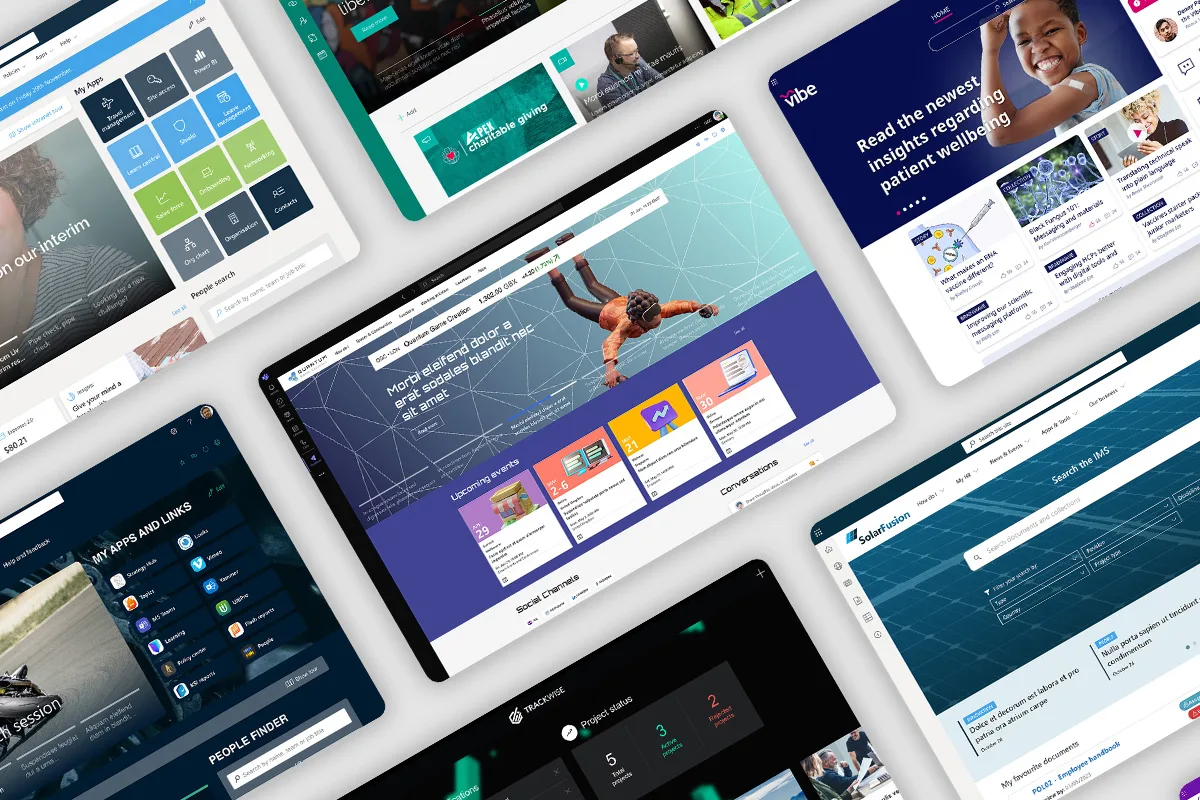
Top 10 SharePoint intranet site examples for 2024
Explore 10 diverse SharePoint intranet designs for 2024, each uniquely tailored to meet specific organisational needs
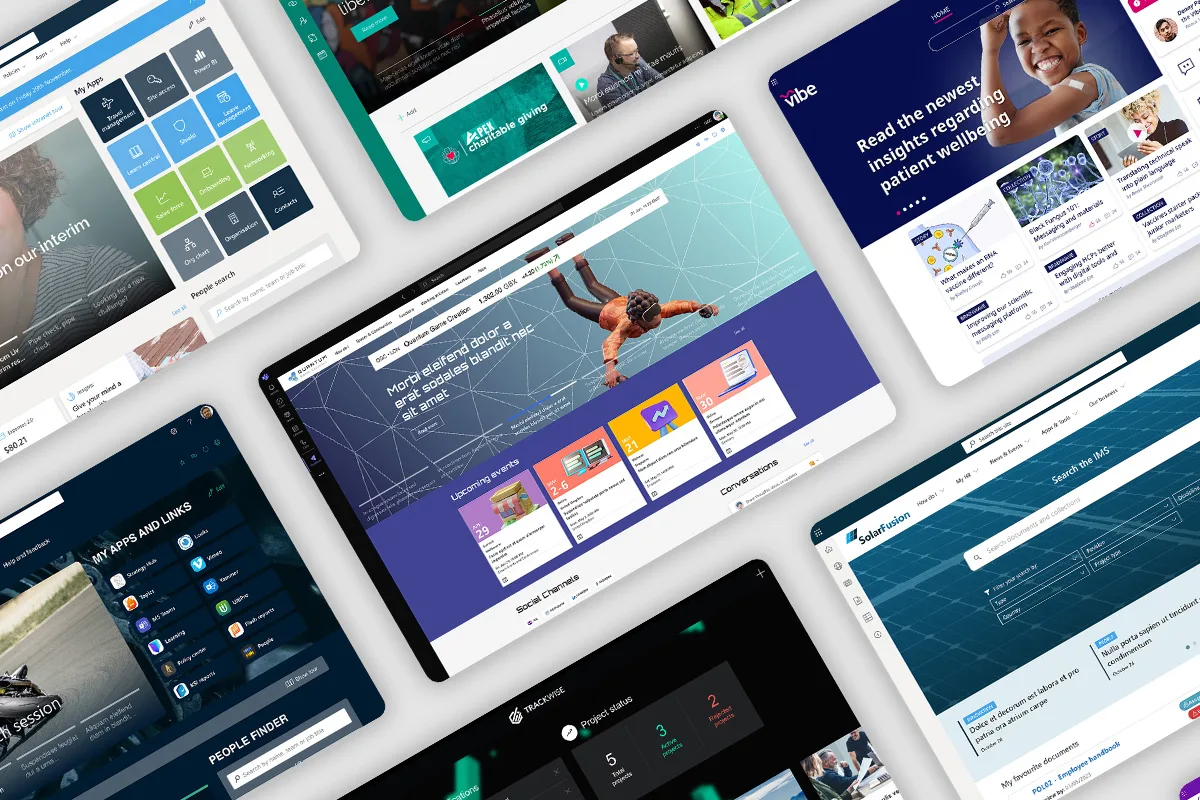
Explore 10 diverse SharePoint intranet designs for 2024, each uniquely tailored to meet specific organisational needs

Explore best practices for using SharePoint in knowledge management (KM) to enhance efficiency and collaboration.

In this article we take a deep dive into the world of SharePoint web parts. We’ll cover what they are, the different kinds of web parts there are, what a custom web part is and the kind of value that custom web parts can bring to a SharePoint Internet.
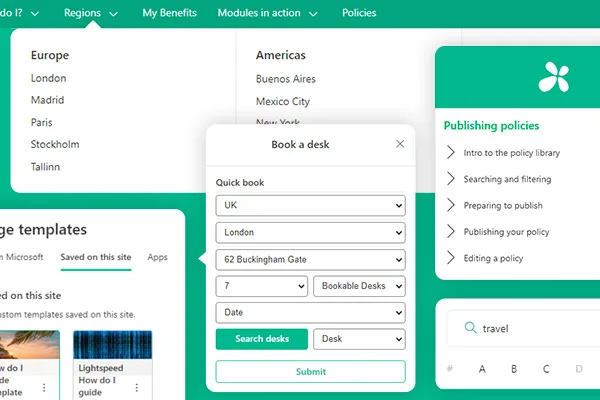
Every intranet manager will tell you that a SharePoint intranet is never quite finished. There is always more you can do to make it better.

Discover how to maintain a thriving intranet with our guide on effective support models, ensuring engagement, content relevance, and ongoing value

We’ve assembled ten key questions (and answers!) about SharePoint intranets covering everything from what SharePoint actually is to how to build a SharePoint intranet to accessing it through Microsoft Teams.
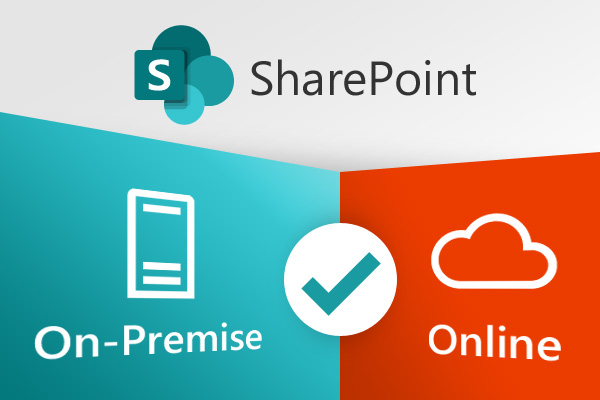
There are a number of options when choosing an intranet platform. We think these options will begin to reduce as SharePoint is clearly emerging as the no-brainer choice, especially if you are using Office 365. Find out why a SharePoint intranet deserves the top position in your intranet shortlist.

In this article we look at how to approach your SharePoint intranet design. We cover why it is so important, the factors that will influence it and need to be taken into account, and finally some key approaches for success.
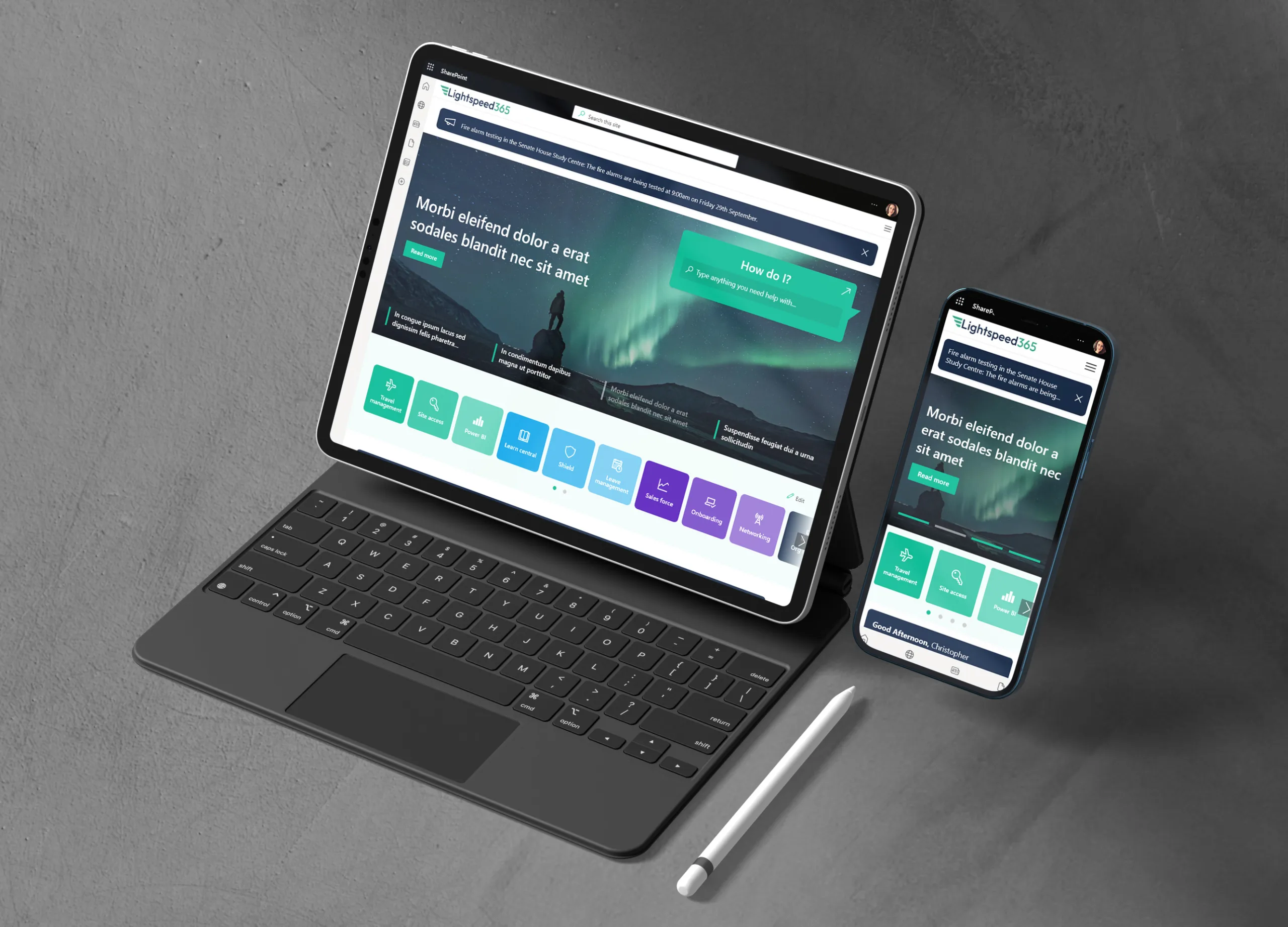
Transform your SharePoint and Teams with Lightspeed365. Easily create a beautiful, powerful employee intranet for enhanced collaboration and efficiency.
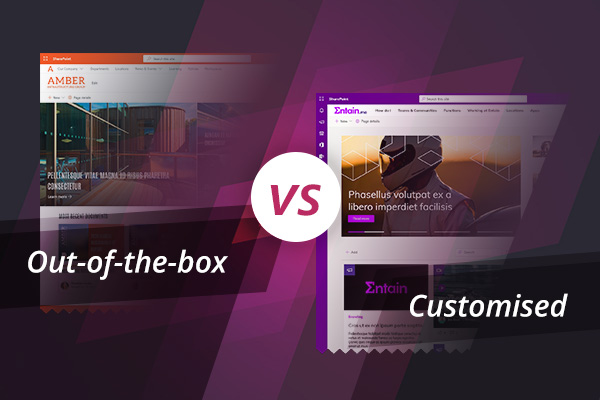
What can you achieve now with out-of-the-box SharePoint? What is out-of-the-box SharePoint still not good at?
Book in a live demo with us to discuss your project and find out more about our services, solutions and how we can add value to your digital workplace. Simply fill out the form and pick a time and date in our calendar.
Alternatively, if you have a question and would like more information about Content Formula, please visit our contact us page.
We look forward to meeting you.
We use cookies to give you the best experience on our site. By continuing to use our website, you are agreeing to our use of cookies. To find more about the cookies, please see our cookie notice.
You can also read our privacy policy.