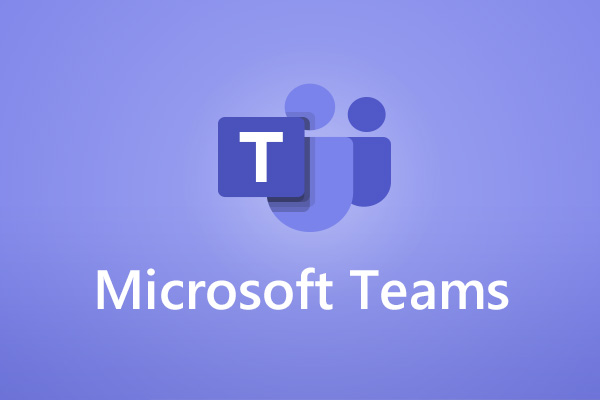
How do you deliver your intranet in MS Teams?
Is building an intranet on Microsoft Teams a good idea? And what are your options?
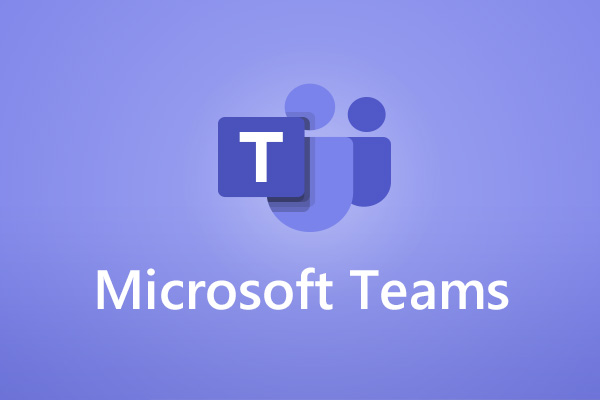
Is building an intranet on Microsoft Teams a good idea? And what are your options?
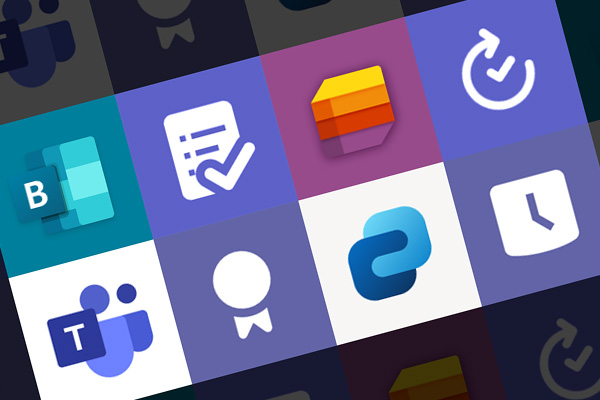
In organisations that regularly use MS Teams, companies need to consider their Teams apps strategy in order to support the best possible employee experience.
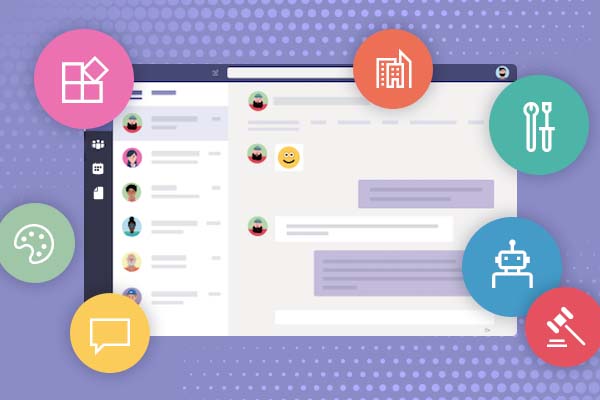
Accessing apps through Microsoft Teams is becoming a core part of the Teams experience, and is popular with employees. If you haven’t previously considered an app strategy for Teams, now’s the time to start thinking about it.
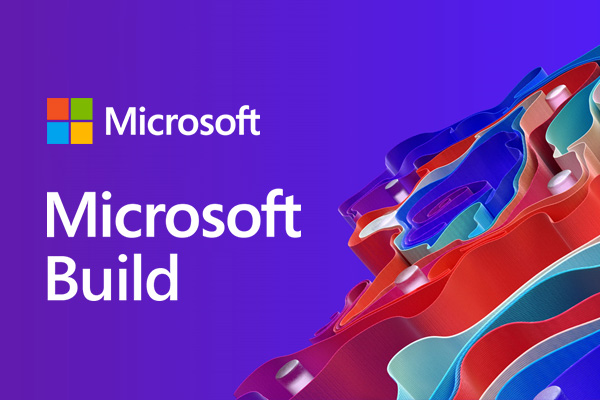
Today Microsoft have announced a whole raft of upcoming changes to digital workplaces across the globe. Enhancements to profiles, Teams & meetings, Search and Graph were among the top topics on display. Here is a roundup of what we are most interested in coming out of MS Build 2021.
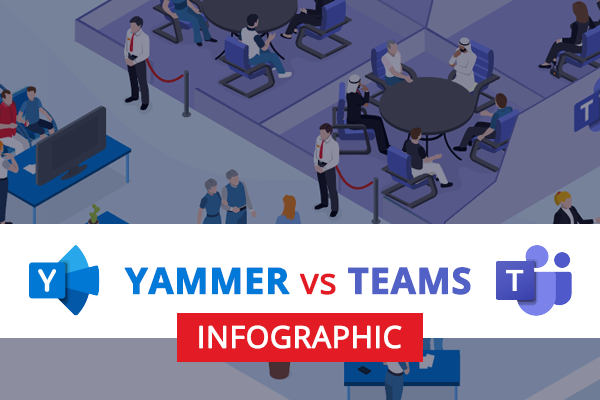
Why use Yammer vs Teams? Look at our infographic for some guidance here.
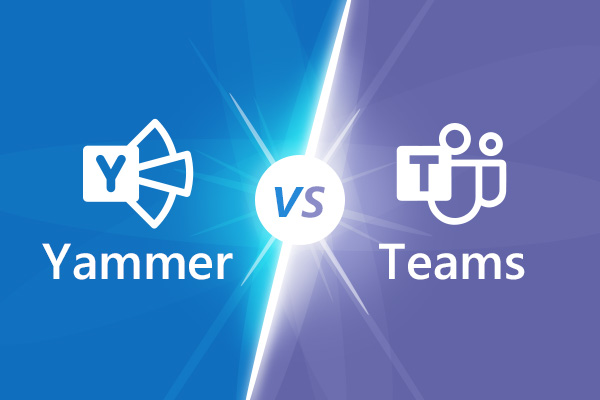
When should you use Yammer and when should you use Teams? Were going to explore when its best to use Yammer and when its best to use Teams.
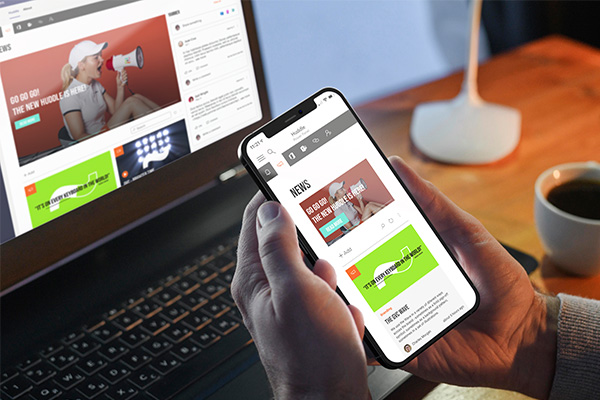
Clients are asking us whether the Microsoft Teams app can deliver their mobile intranet, employee communications app experience or equivalent capabilities.
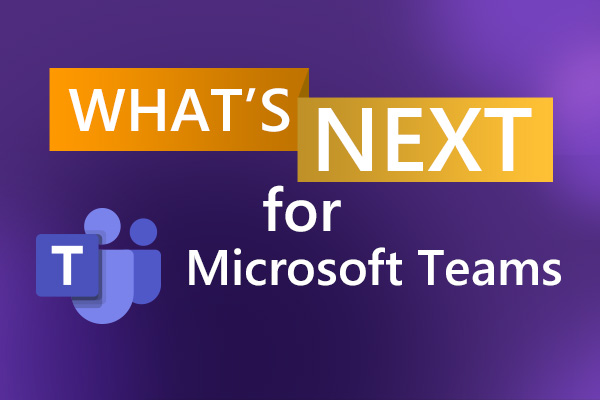
Microsoft Teams looks set to be the main pillar of many digital workplaces for years to come. We provide comprehensive advice on different aspects of MS Teams. If you need support and advice on Teams, get in touch!
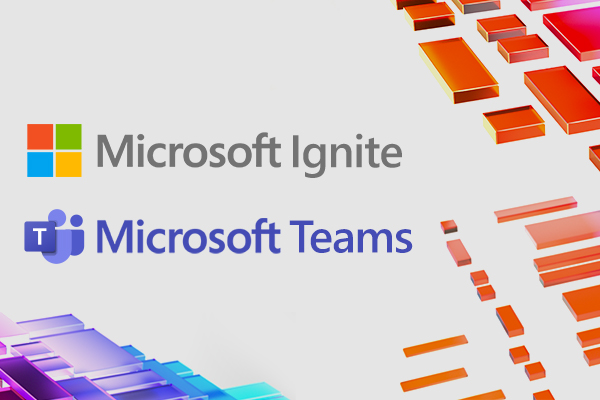
Microsoft today have announced at their virtual Ignite event a whole set of new updates that will be coming soon to SharePoint, Teams, Yammer and OneDrive. Here is a run down of some of the things that we can expect to see rolled out over the coming months
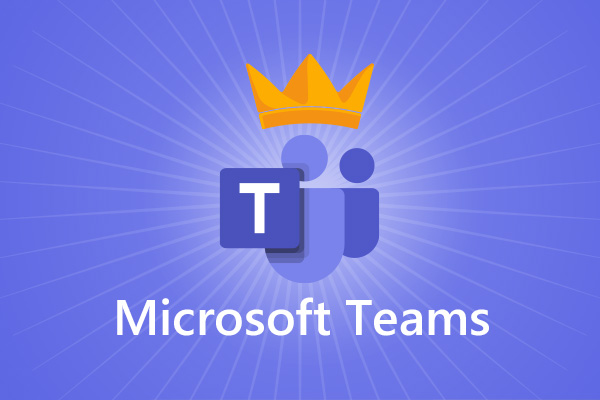
Governance is essential for your MS Teams environment, helping to minimise risks and make the platform more manageable, but also to optimise the user experience and drive user adoption.
Book in a live demo with us to discuss your project and find out more about our services, solutions and how we can add value to your digital workplace. Simply fill out the form and pick a time and date in our calendar.
Alternatively, if you have a question and would like more information about Content Formula, please visit our contact us page.
We look forward to meeting you.
We use cookies to give you the best experience on our site. By continuing to use our website, you are agreeing to our use of cookies. To find more about the cookies, please see our cookie notice.
You can also read our privacy policy.