Updated for 2021
Many businesses have moved to Microsoft 365 (formerly Office 365), but still think of their intranet as something separate that sits alongside it. However, the Microsoft 365 apps can be cleverly integrated and embedded into your intranet (and your LiveTiles intranet), giving you the following benefits:
- Drive adoption of Microsoft 365 apps and the intranet at the same time
- Improve efficiency and usability
- Continually add value as Microsoft rolls out new features and changes
So, how specifically can you integrate Microsoft 365s many apps and capabilities in your intranet?
1 Use Delve and Microsoft Graph to give employees a list of their recently accessed documents
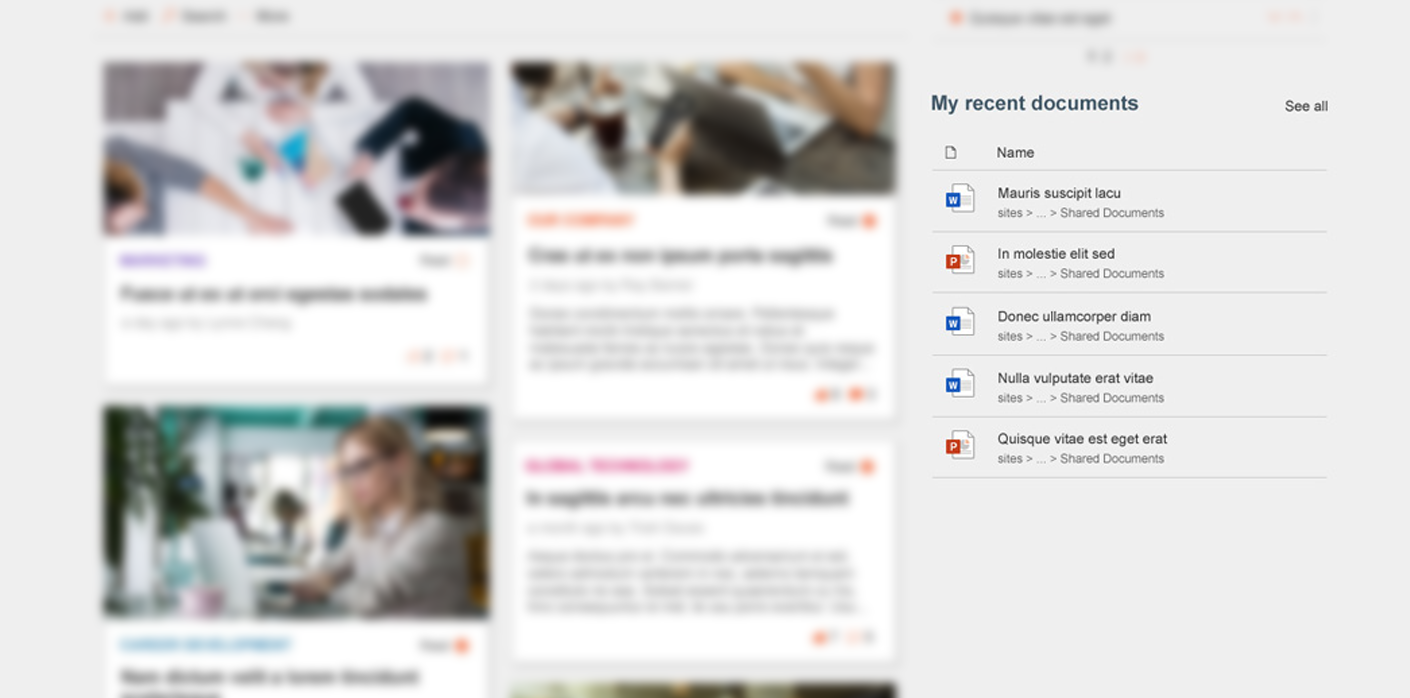
Microsoft Graph is the technology that tracks everything you do in Microsoft 365. You might find that scary, but its really useful. It enables Delve to highlight relevant content to you, and if you go to portal.office.com you will see a list of the documents that you recently accessed.
Its pretty easy to then add this feed to your intranet homepage, making it more useful and personally relevant to all your employees. Weve added this as an additional feature in LiveTiles.
Get in touch to discuss your project
2 Use Yammer for questions and answers (Q&A)

Yammer is great for conversations around all sorts of topics within a business, but it seems quite separate from SharePoint and the intranet. However, it doesnt have to be this way. Its completely possible to use the powerful Yammer functionality to house discussions within your intranet including asking questions.
When someone posts a question, anyone can answer but the person posing the question or an administrator can then choose the best answer. This means that people looking for the same information in the future can more easily find it.
This is a much better way to answer common questions from your internal customers than a traditional email, because you avoid answering the same question multiple times.
3 Add interactive PowerBI dashboards and bring data to life
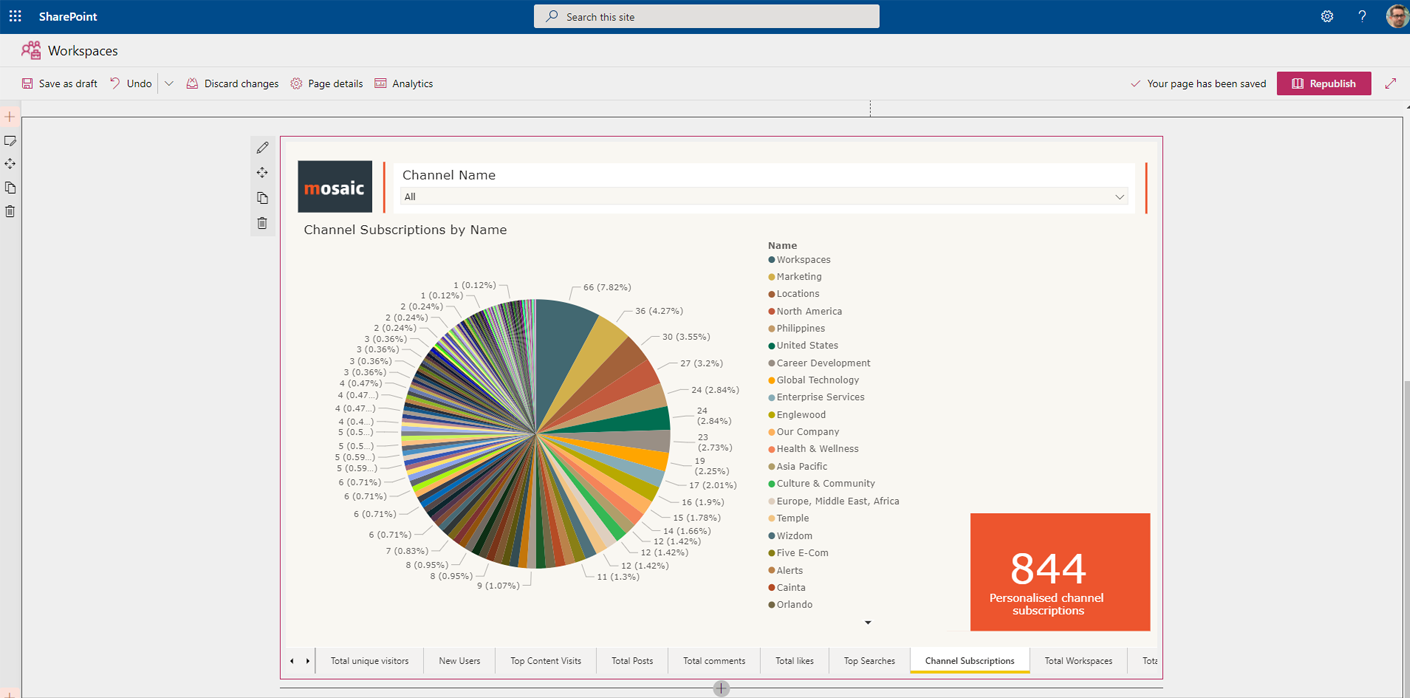
PowerBI is a fantastic app that allows you to build dashboards and custom reports which are fed from lots of different data sources financial systems, CRMs, inventory management or Excel spreadsheets. You can build and view the reports within the PowerBI app, but why stop there? There’s a PowerBI webpart for SharePoint Online, allowing you to easily publish reports into your intranet pages. The only catch is that people must have a PowerBI pro licence to view the reports.
4 Create a learning & development area using Stream
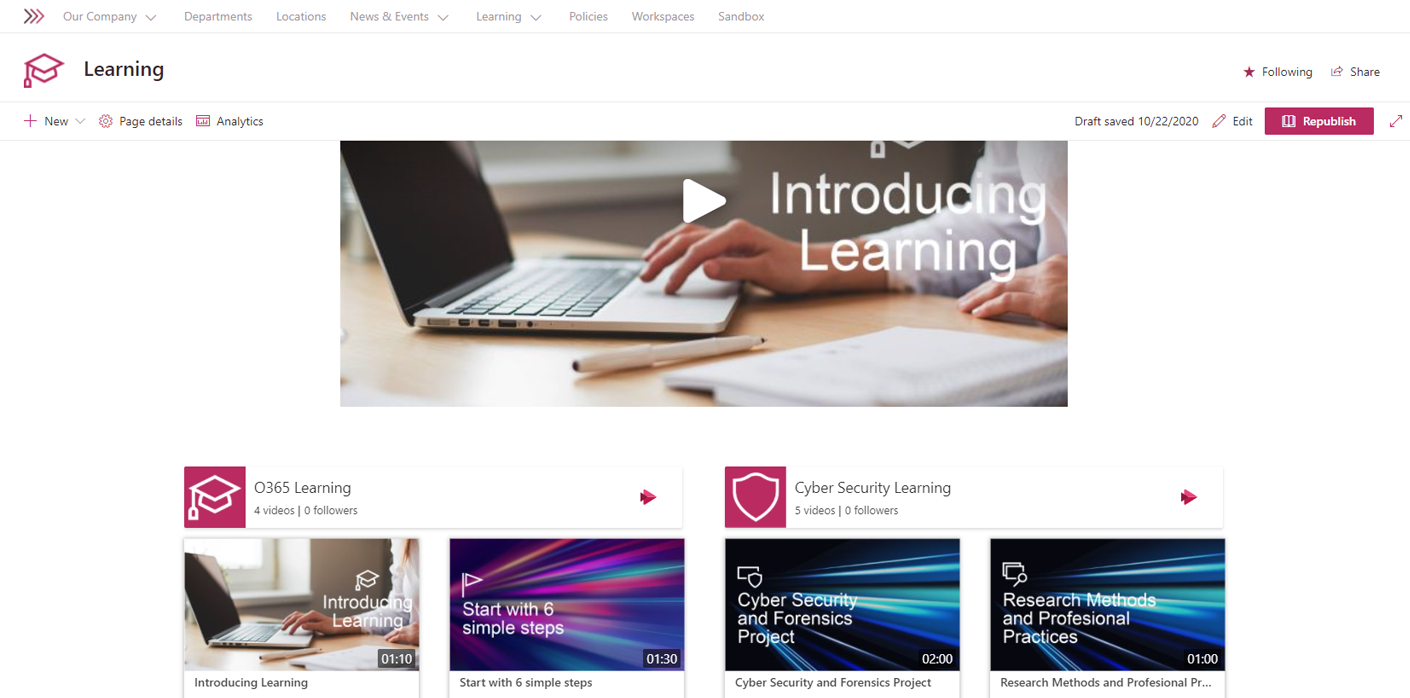
For years and years, video platforms for intranets were really lacking. But, things have changed and I talked about a new hope for intranet video at IntraTeam in Copenhagen.
Its now completely possible to deliver high quality video content to your employees via laptop, tablet or mobile. With Stream (Microsoft 365s video platform) you can do this quickly and easily. The app converts and optimises your videos for you and allows you to arrange them into searchable channels.
But did you know that you can also embed the videos into your intranet pages? Meaning you can embed them within guidelines or policies. You could even create a dedicated training or learning and development site with chaptered video content.
We created an Office 365 learning centre for Johnson Matthey on their intranet all powered by Stream.
Recently Microsoft rolled out new features including the ability to lightly edit videos, and to create videos by recoding your screen. See this page for the latest Stream info including upcoming features.
5 Create a blogging platform using Communication sites
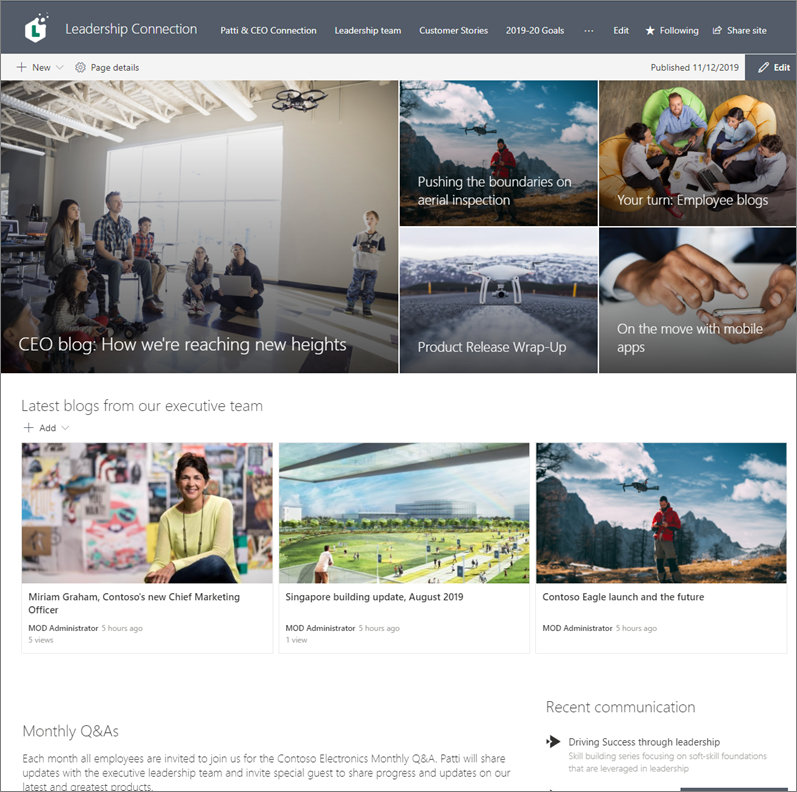
Unfortunately, Microsoft retired the blogging feature within Delve, but there is still a way to blog in Microsoft 365. You can use a Communication site to build a blog portal where, rather than posting news articles, you use the same features to publish blog posts.
This benefits from 365s modern UI for content publishing which is much easier and more satisfying to use than the traditional SharePoint publishing tools. If you want to take things further, you can even create a blog network using multiple communication sites connected to a hub site.
How to set up a communication site as a blog
6 Relay important messages to employees using bots in Teams
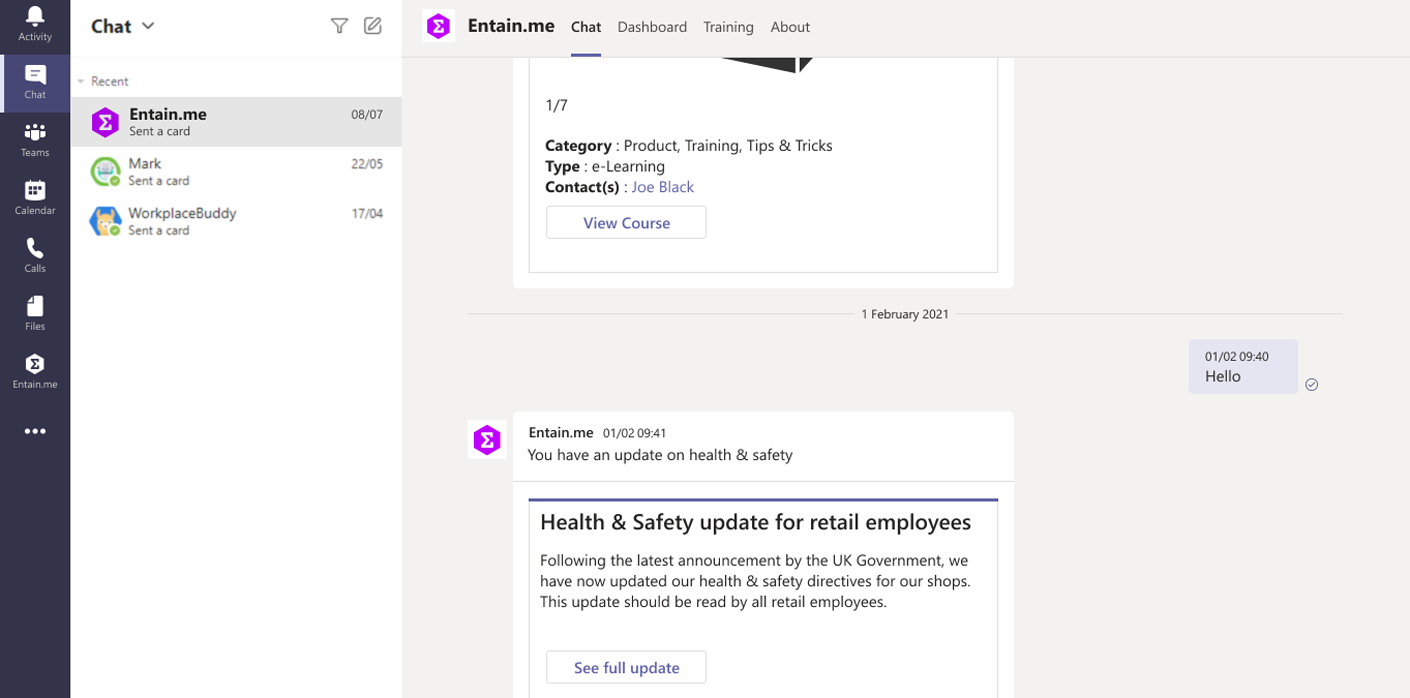
With so many employees now using Microsoft Teams as their primary work and collaboration tool, its a great place to reach them with important announcements that they may have previously seen on the intranet.
Its possible to create a bot for Teams that sends people a message with important updates or actions that they need to take e.g. Compulsory training.
You can connect the bot to Power Automate Flows and write rules that ensure the right people get the messages that are most pertinent to them.
7 Manage projects using Office 365 Planner
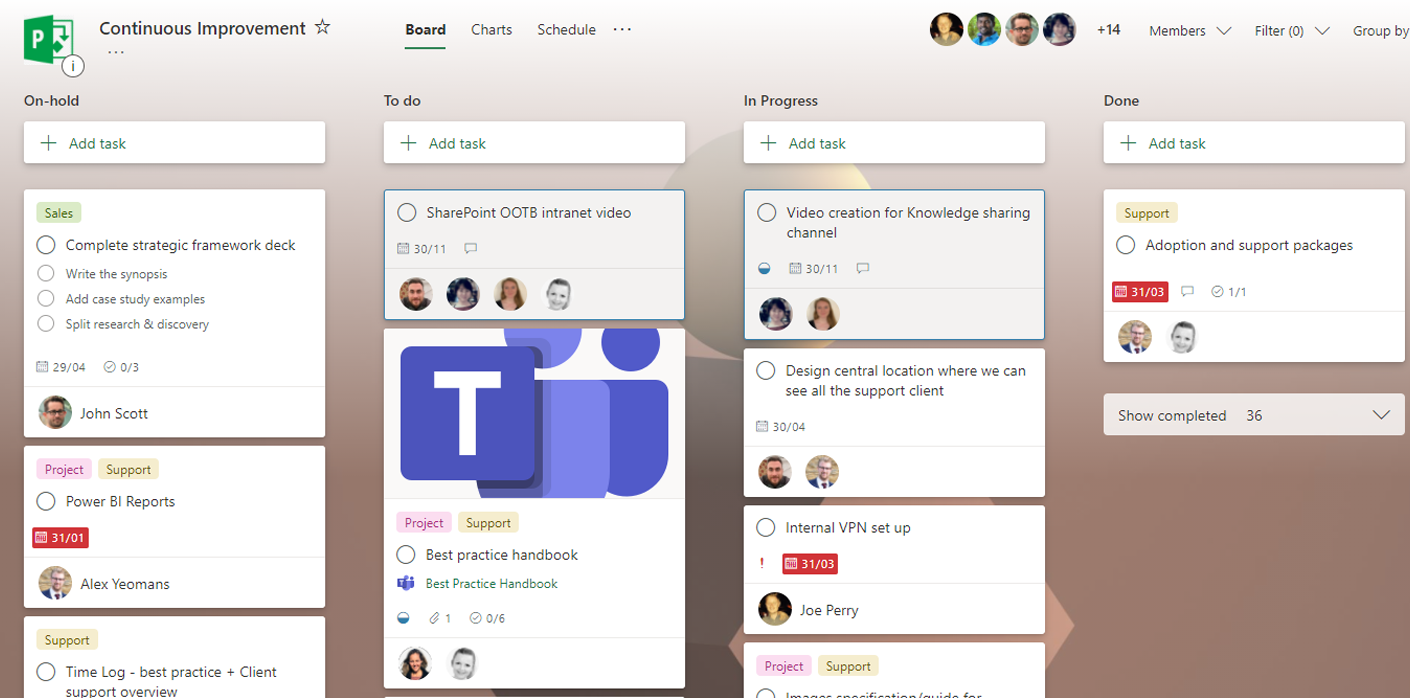
Some companies use SharePoint team-sites for project management and others use Microsoft Project. However, if you are looking for a middle ground something that is better for tracking tasks than SharePoint, but not as heavy duty as Project then Planner is worth a look.
Microsoft 365 Planner allows you to quickly create projects, organise tasks into buckets and assign them to different team members. It can be used across desktop, tablet and mobile.
You can associate a plan with a Microsoft Team and allow people to track and update tasks there, but also add information on tasks in SharePoint too
Heres a great intro to Planner
Get in touch to discuss your project
8 Surface your intranet in Teams
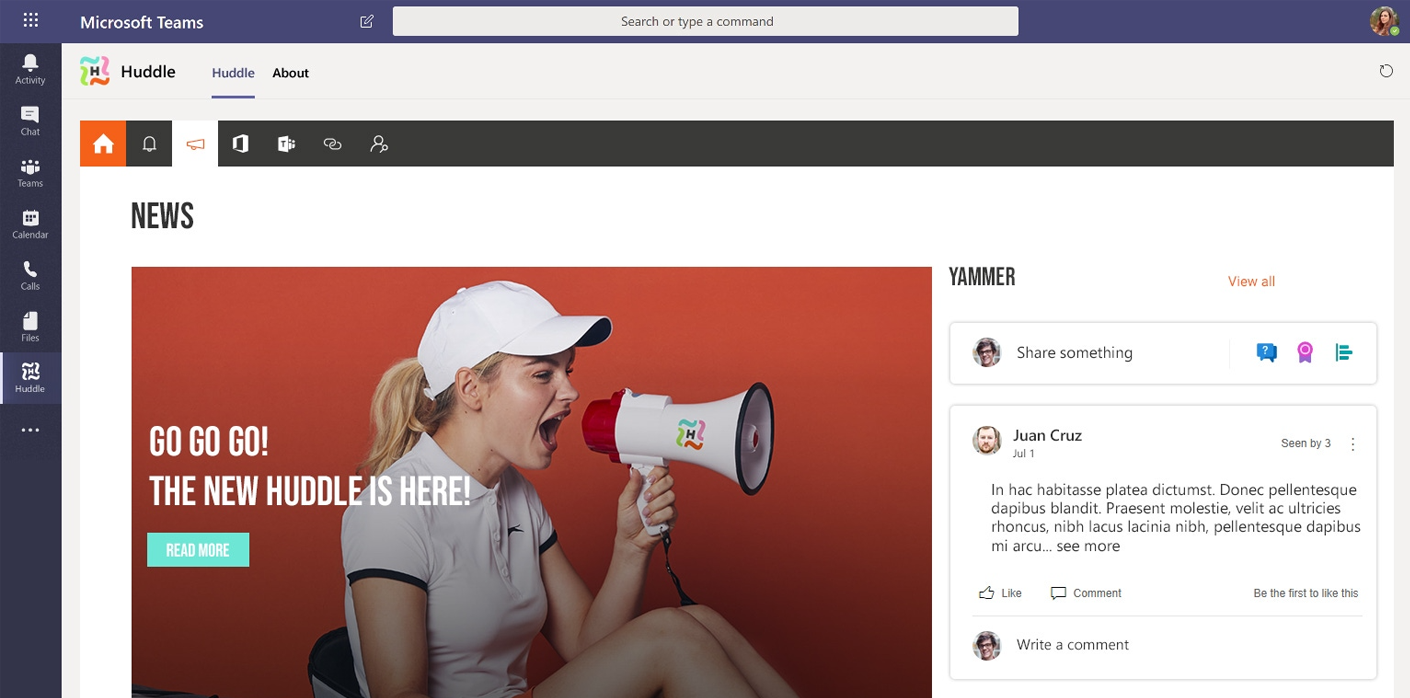
Its been a big year for Teams. The pandemic has meant lots of home working and many companies have gone from experimenting with Teams to fully depending upon it. Employees have also become comfortable with Teams and it has become an app more central to their workday.
All of this means that its a great place to reach people with your intranet content news, policies, how-to guidance etc.
You can do this a few ways: You can add your intranet as a tab within a Team or multiple Teams, you can build a simple app to appear in the left ribbon (or ask us to!), you could buy software like LiveTiles or wait to see what capabilities Microsoft Viva brings in this space.
9 Use chat bots to provide everyone with a personal concierge
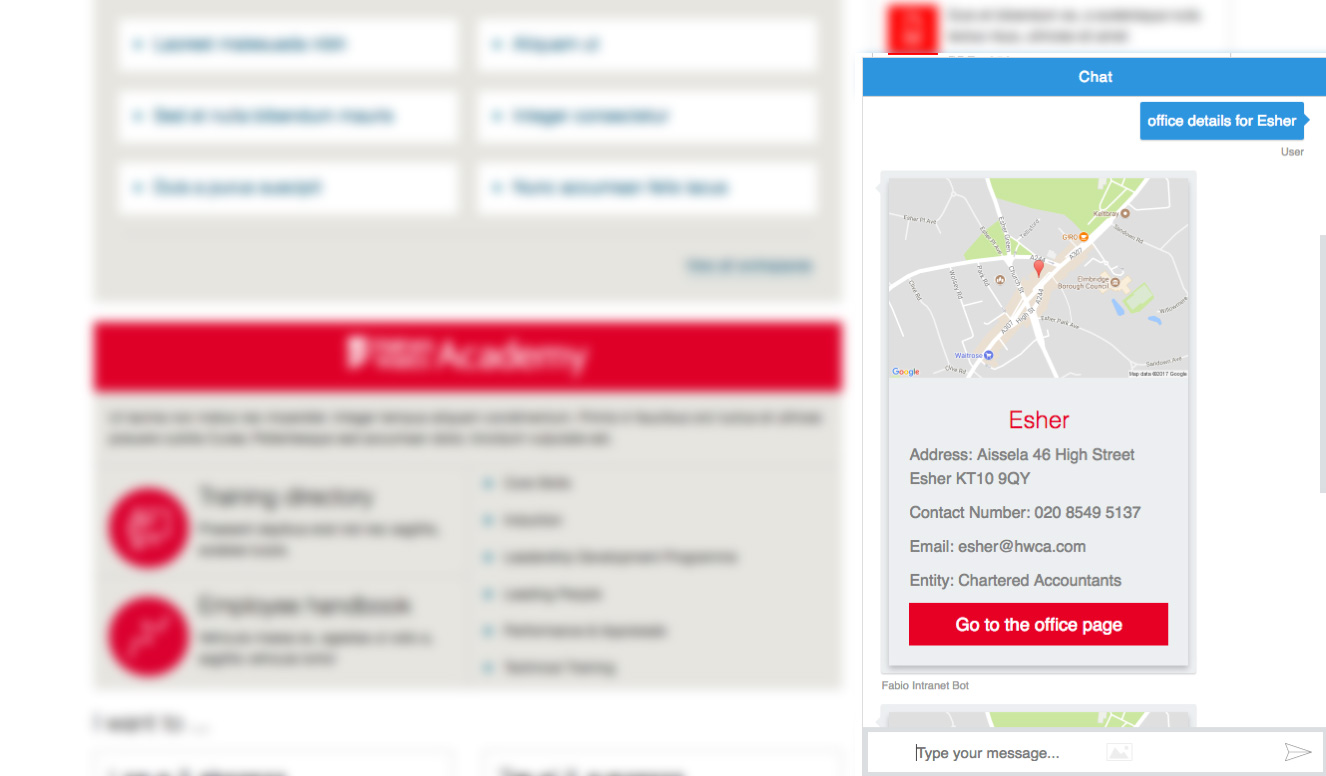
Chat bots are Artificial Intelligence (AI) powered assistants that you can interact with via a text chat interface. You might ask them to find you a policy, book a meeting room or check the weather forecast.
Chat bots are a hot topic in the intranet world at the moment because they have reached a level of maturity where they can be useful, but also they are much easier to configure. You no longer have to be an AI boffin to train bots and make them more helpful.
Microsofts bot, Luis, can be embedded on your SharePoint intranet via a chat interface. We have rolled out a bot for UK accountancy firm, Haines Watts.
10 Work live on intranet information at the same time using Office Online
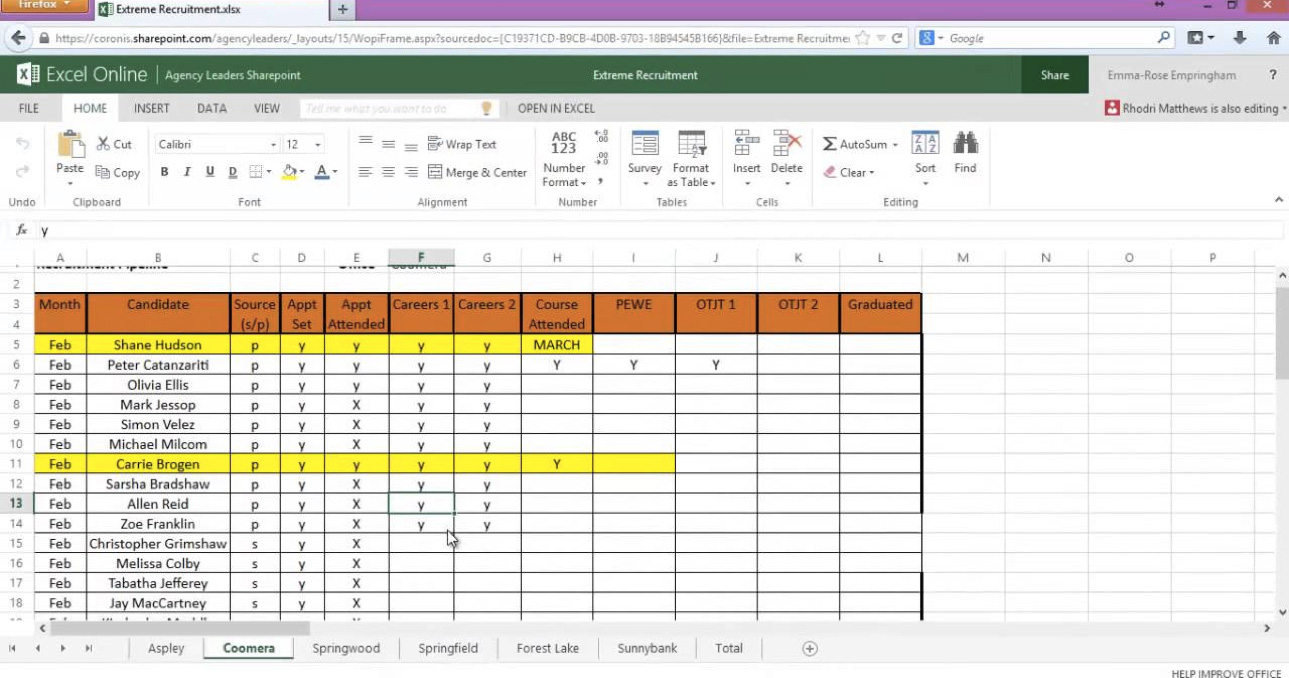
Anywhere in Microsoft 365, whenever you click on a Microsoft Office document that document will open in a new browser tab within Office Online. Office Online includes the web app version of Word, PowerPoint and Excel that runs within your web browser.
But, were you aware that you can click the Edit button and make changes to the file directly in the browser? Not only that, but other people can edit the same document at the same time, and you even can see their changes appearing right in front of you.
There are many opportunities to make use of this neat functionality on your intranet. You could use these files to collect information from multiple people at the same time using a shared excel spreadsheet. Or, you could create a knowledge base / wiki which is based on set of word documents. The contents will be indexed by search so people will easily find the content later.
11 Create an approval workflow for policies using Power Automate Flows
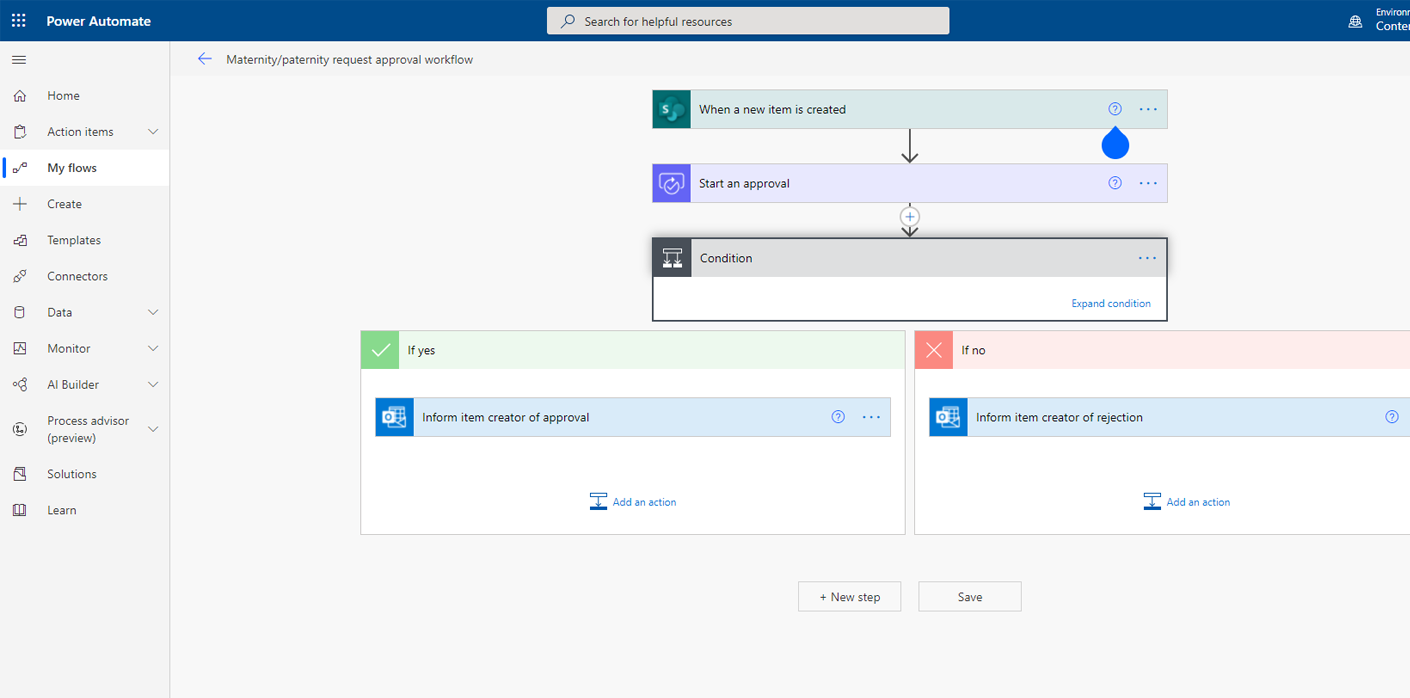
Building workflows for your SharePoint intranet used to be quite tricky. Power Automate is the Microsoft 365 app that was designed to fix that. Creating workflows – known simply as Flows – in Power Automate is much more straightforward. It offers integrations with other apps outside of SharePoint and even outside of Microsoft 365, like Dropbox for example.
A really common workflow that companies often want to implement is one for approval of content before its published. Check out this video for a step by step tutorial for building an approval workflow in Flow.
Get in touch to discuss your project
12 Build an app for field workers using Power Apps

Many organisations struggle with how to make their intranet relevant and useful to field workers people not based at a desk. This can be factory workers, delivery agents, sales reps and so on. Most of these workers do not have laptops, but many have tablets or mobile devices.
Power Apps is a tool that allows you to build apps for these staff to use on their mobile devices. The apps could allow them to enter information about a customer they just visited, or log maintenance problems with machinery on the production line. Also, that app can be integrated directly with SharePoint to share this information with other people in your business via the intranet.
We ran a webinar about PowerApps and how it could support your business.
In this step-by-step tutorial video, Microsoft show you how to build an app using Power Apps. Their example scenario is a secret shopper app for clothing retail stores.
See whats new in PowerApps in 2021
13 Keep in touch with customers using Dynamics 365
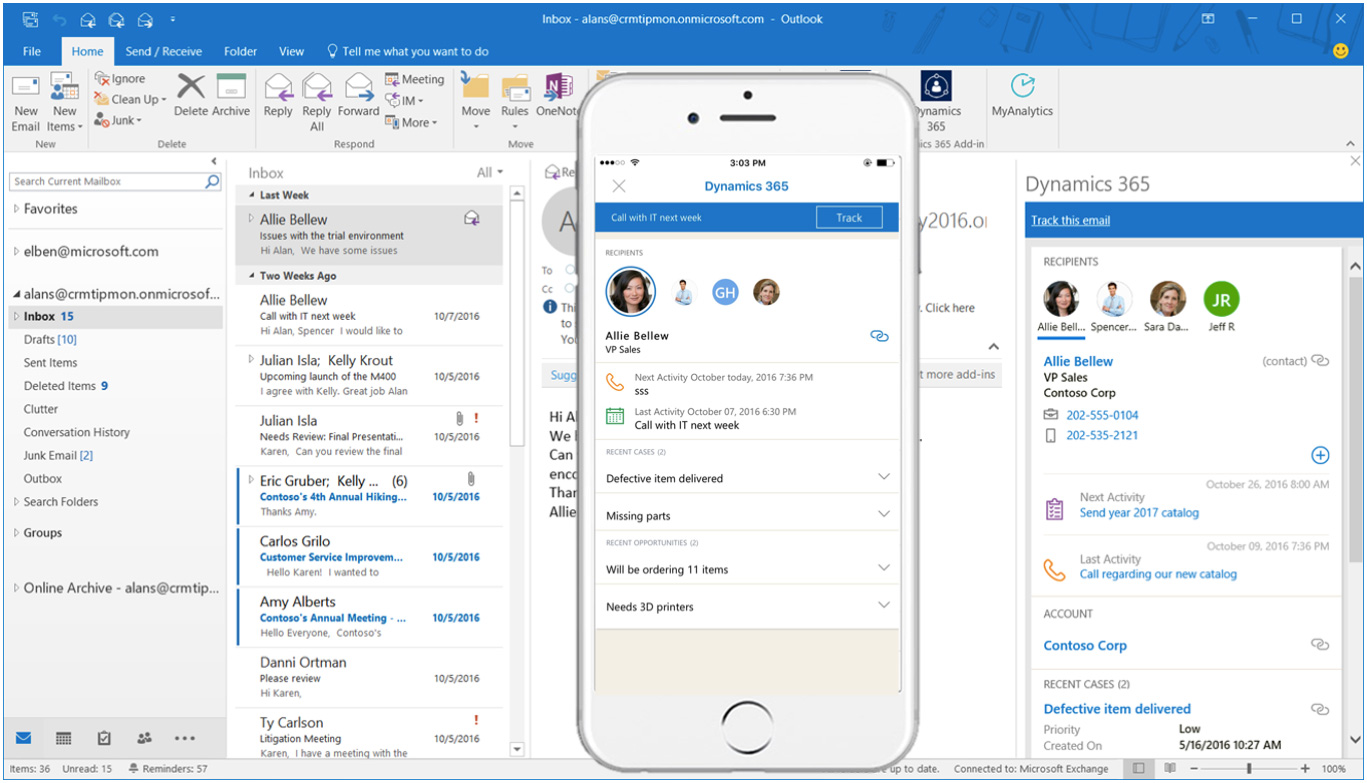
You may already have a Customer Relationship Management (CRM) suite, but you should really take a look at Dynamics 365.
Dynamics 365 allows you to do all the regular things that youd expect from a CRM: Keep data on customers, integrate with your website etc. However, being based in Microsoft 365 means that it integrates really well with other apps like SharePoint. Dynamics 365 uses SharePoint for storing its documents and can be easily connected to your SharePoint intranet search. This means that your employees wont have to jump between different systems to find the information they need.
Here are 13 reasons why you should use Dynamics 365 as your CRM.
14 Run an employee survey using Forms
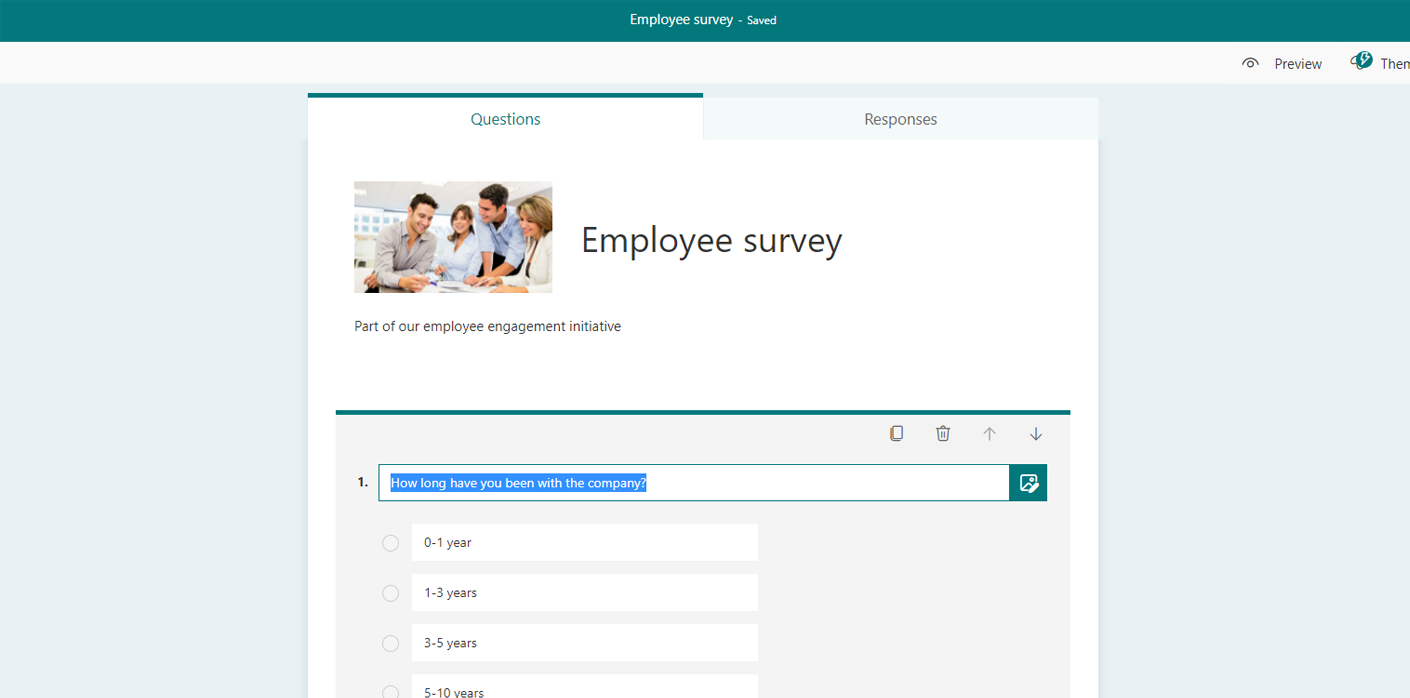
Its often necessary to collect information from your users on your intranet from booking a training course to requesting stationery. You can do this with SharePoint lists, but its a bit difficult to configure and not very easy to use for employees.
Say hello to Forms. Forms allows you to build attractive and usable forms with a simple drag and drop interface.
The forms you create can then be embedded in a range of locations on Microsoft 365, including within your SharePoint intranet pages. You can then use Power Automate Flows to move the captured information through a business process.
Watch this video to get started with Forms.
If Forms is too basic for your needs, then Microsofts upcoming Viva product and its integration with Glint employee survey software will probably be of interest. Using these tools youll be able to get much more detailed insights on your employee experience.
15 Craft beautiful sales aids using Sway
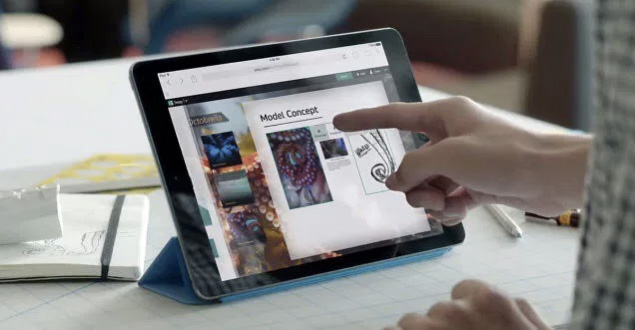
Many companies have sales reps out in the field, talking to customers and evangelising products and services. Traditionally they are provided with material to help them explain the products or services to their leads. Sometimes these sales aids are expensive custom apps built for tablet devices, but often they are just a few lacklustre PowerPoint presentations or pamphlets.
Sway is an Microsoft 365 app that allows you to quickly build web app that conveys information using mixed media and a simple interface. Without any need to touch computer code, you can create a set of content that is beautifully structure and presented, but can include written content, images, videos, charts and graphs. With a built in menu system it also allows you to take the customer on a journey through the information that is unique to them, rather than flicking through a generic linear PowerPoint presentation.
You can manage access to all your Sway presentations from your SharePoint intranet.
Get started with Sway using this video tutorial.
16 Allow your employees to jump into their Teams from the intranet homepage
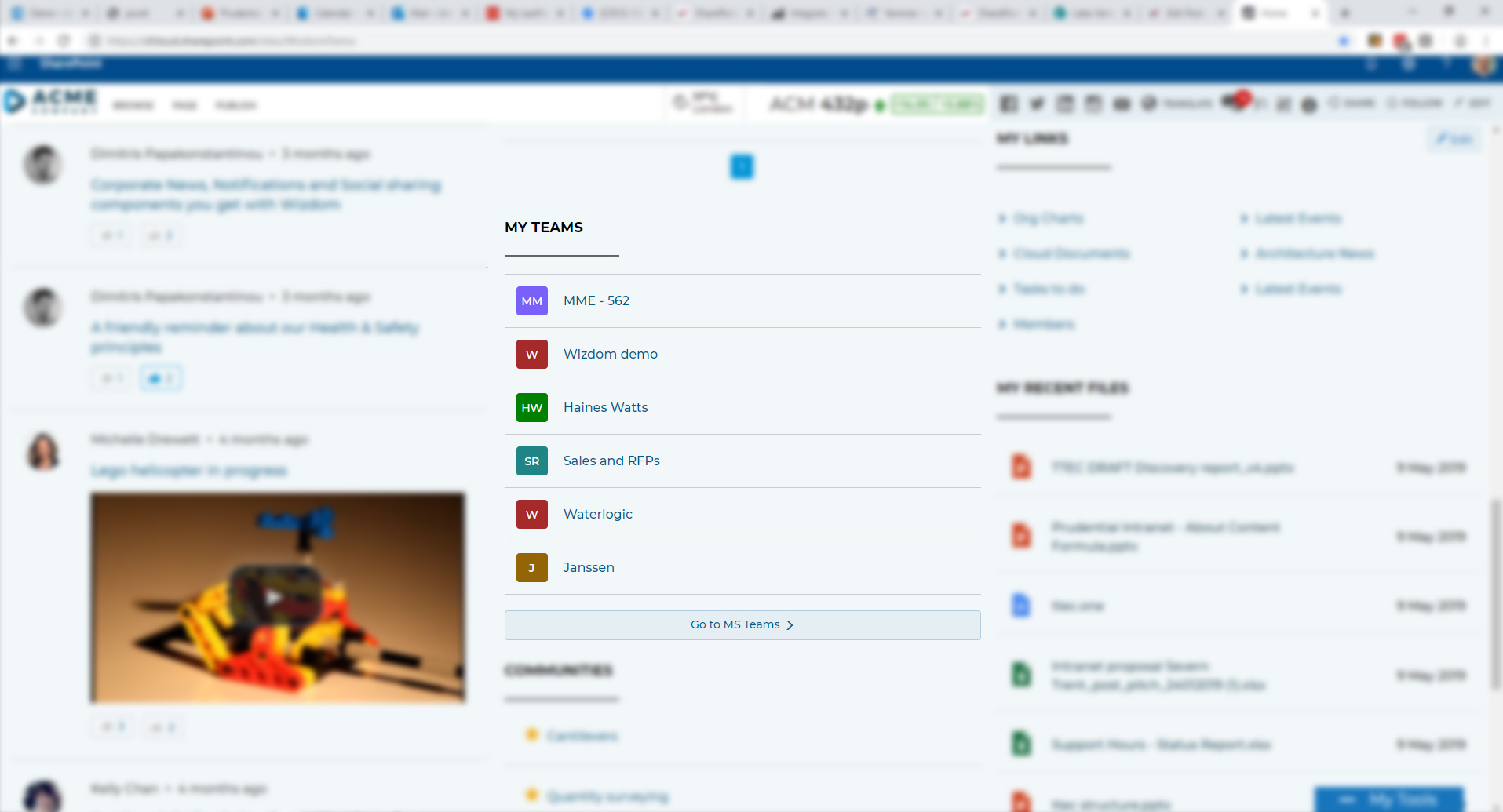
Thanks to Microsoft Graph and the Microsoft Teams API – it’s possible to display a list of each employee’s Teams on the SharePoint intranet homepage. This helps to make the intranet more of a personalised and useful daily work tool – presenting the employees with a quick and easy way to access their Teams. This enhancement requires a bit of coding, but it’s something we have added to the capabilities of LiveTiles – as well as a few custom intranets for our customers.

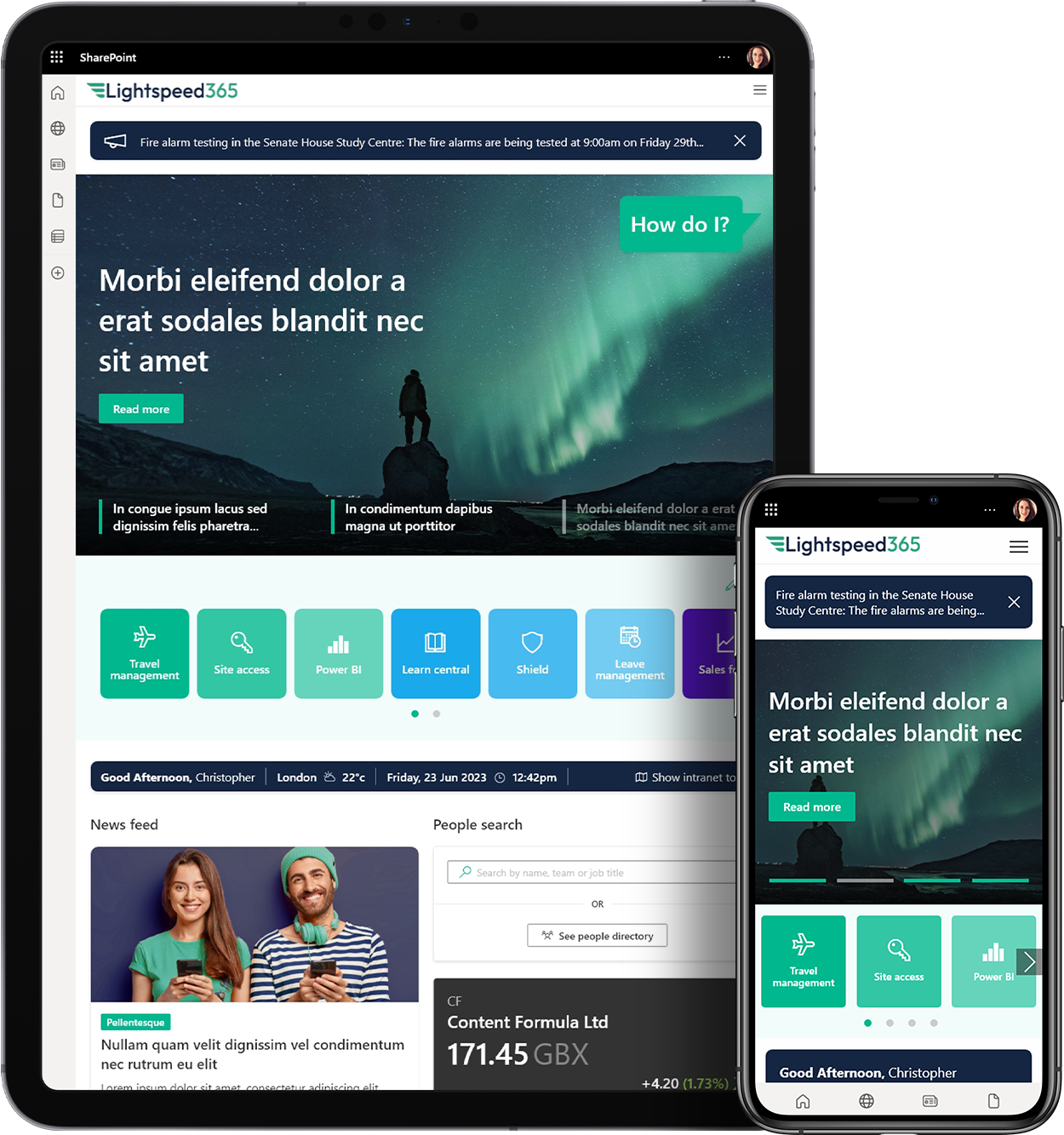
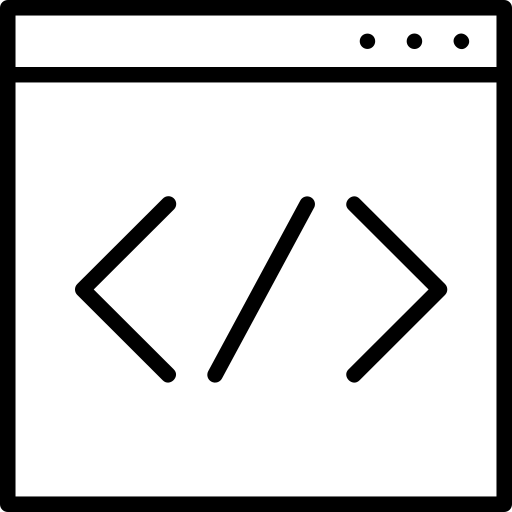
 SharePoint Products
SharePoint Products

